XFA Desktop Application
The XFA Desktop Application allows dekstop devices to communicate with the XFA service and serves as a critical tool for maintaining device compliance, managing multi-factor authentication (MFA), and controlling data sharing with organizations.
How to Obtain the Application
The XFA Desktop Application is designed for use on Windows, macOS, and Linux devices. End-users can download the application here
Platform Support
The XFA Desktop App is available on macOS, Windows, and Linux.
macOS
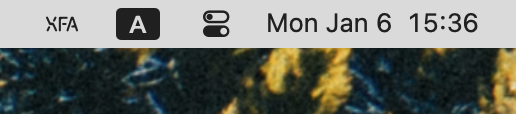
Windows
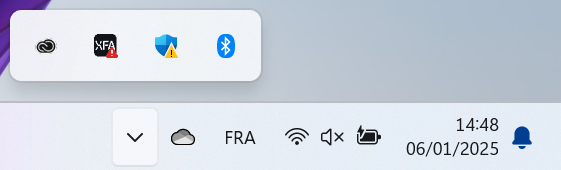
Linux
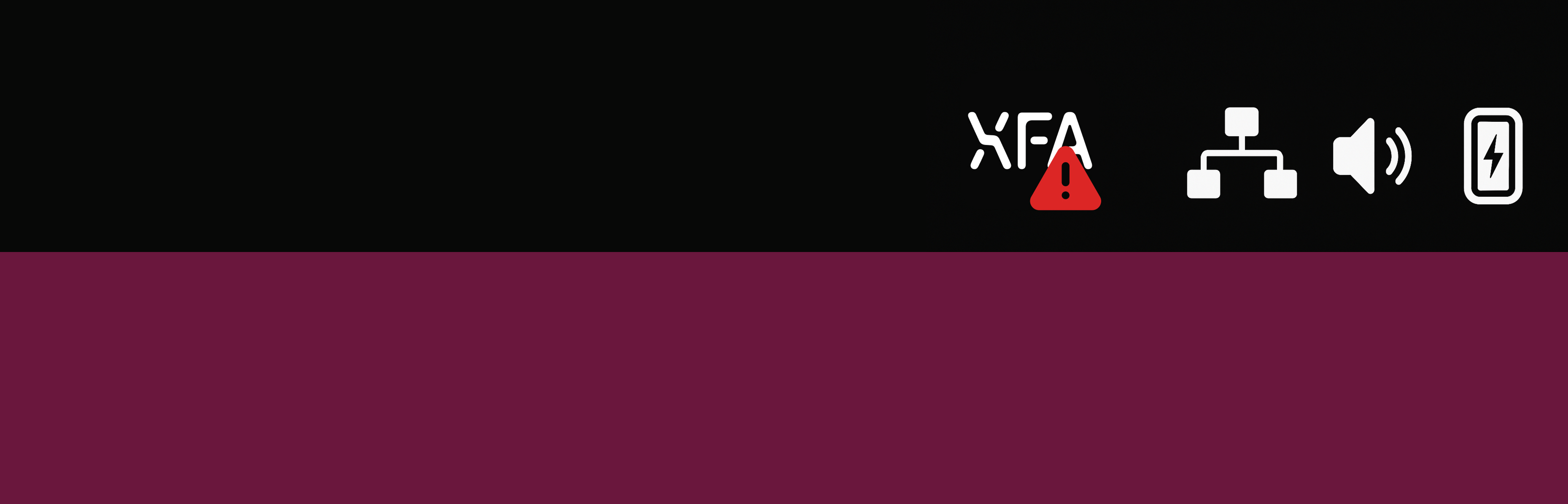
The XFA Desktop Application automatically appears in your menu bar shortly after installation. If the app is not running, you can launch it manually from the Applications folder on macOS, the Start menu on Windows, or from your application launcher on Linux.
Status Icons
The XFA Desktop Application displays the logo and an optional accompanying badge to communicate the current registration status and health of the device. The icon will be in one of three possible states:
-
Logo (No Badge) - The device is passing all Checks.
-
Logo + Blue Circle Badge - The device is rechecking its compliance status.
-
Logo + Red “X” - The device is registered but is failing a device check.
Viewing the menu
Clicking the menu bar icon will give you further useful information: if your device has issues, you can navigate directly to the instructions to fix the issue.
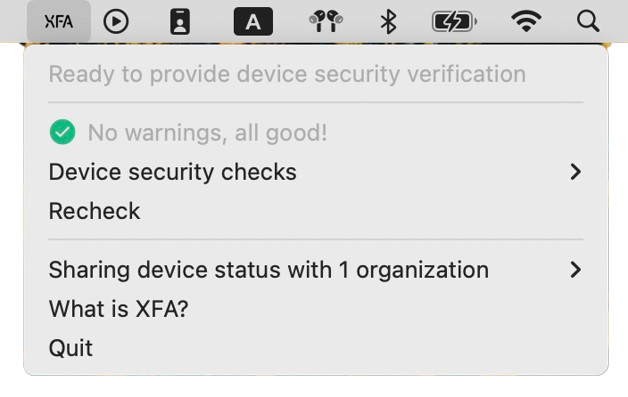
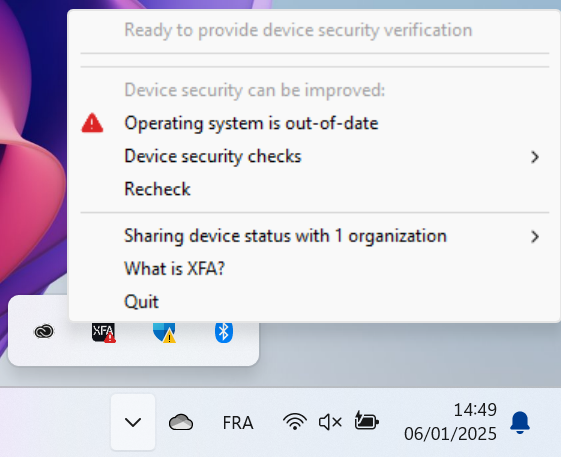
Viewing and Managing Data Sharing
The XFA Desktop Application enables users to:
- View Shared Data: See which organizations have access to your device information.
- Accept MFA Requests: When logging into an XFA-protected service from another device, you can approve authentication requests directly from the desktop.
- Accept status sharing invitation: If invited by an organization via email, you can accept the invitation directly in the application for secure integration with the organization.
Once accepted, your device will be associated with the organization and comply with its security policies.
Data Collected
The XFA Desktop Application operates within the desktop operating system's permissions and collects minimal data required for compliance. We share information about essential security checks for each device used to log into your organization's applications, such as whether your operating system and browser are up-to-date, if your data is encrypted, whether you have a password manager installed, … . The precise selection of security checks and access rules (policy), including the timeframe to comply with a security check, are defined by your organization.
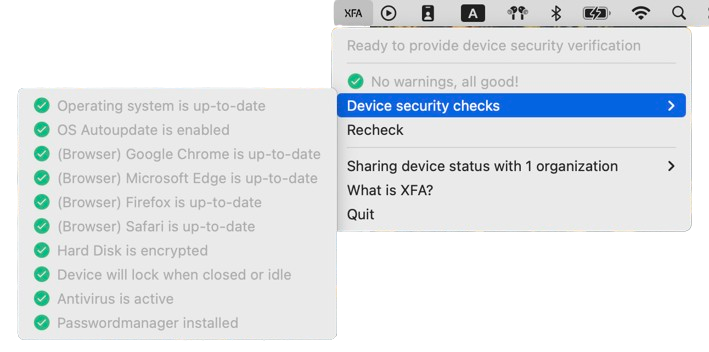
Using the XFA App for MFA
The XFA Desktop Application allows users to:
- Approve MFA Requests: When logging into an XFA-protected service, you can approve authentication requests directly from the desktop.
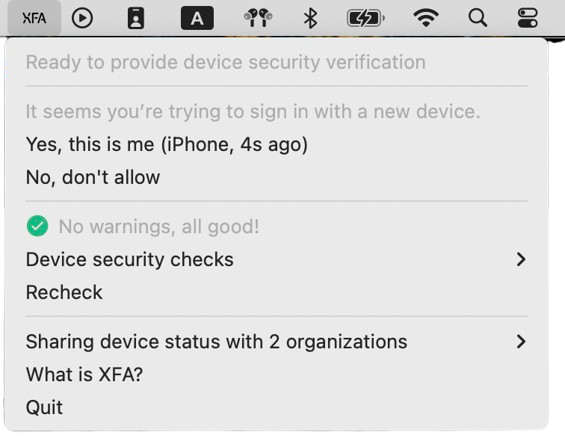
Best Practices for Users
Users are encouraged to:
- Proactively Resolve Issues: Use the XFA Desktop Application to address compliance issues before being blocked.
- Review Data Sharing: Regularly review which organizations have access to your information and adjust settings if necessary.
By using the XFA Desktop Application effectively, you can ensure a smooth and secure authentication experience while maintaining compliance and control over your data sharing with organizations.