XFA Mobile App
The XFA mobile app allows iOS and Android devices to communicate with the XFA service and serves as a critical tool for maintaining device compliance, managing multi-factor authentication (MFA), and controlling data sharing with organizations.
How to Obtain the App
The XFA Mobile App is designed for use on iPhones, iPads, and Android-based mobile devices. End-users can download the app from the following locations:
How to Register Mobile Devices
To associate your mobile device with an XFA organization, follow the following instructions:
- Install the XFA Mobile App.
- Follow the prompts to enroll your device or open your email invitation to join an organization.
- Set your device as trusted to enable MFA functionality.
Viewing and Managing Data Sharing
The XFA Mobile App enables users to:
- View Shared Data: See which organizations have access to your device information.
- Accept Organization Invitations: If invited by an organization via email, you can accept the invitation directly in the app. This process ensures secure and transparent integration with the organization.
How to Accept an Invitation
- Open the email invitation sent by the organization.
- Tap the link to launch the XFA Mobile App.
- Review the details of the invitation and confirm to join the organization.
Once accepted, your device will be associated with the organization and comply with its security policies.
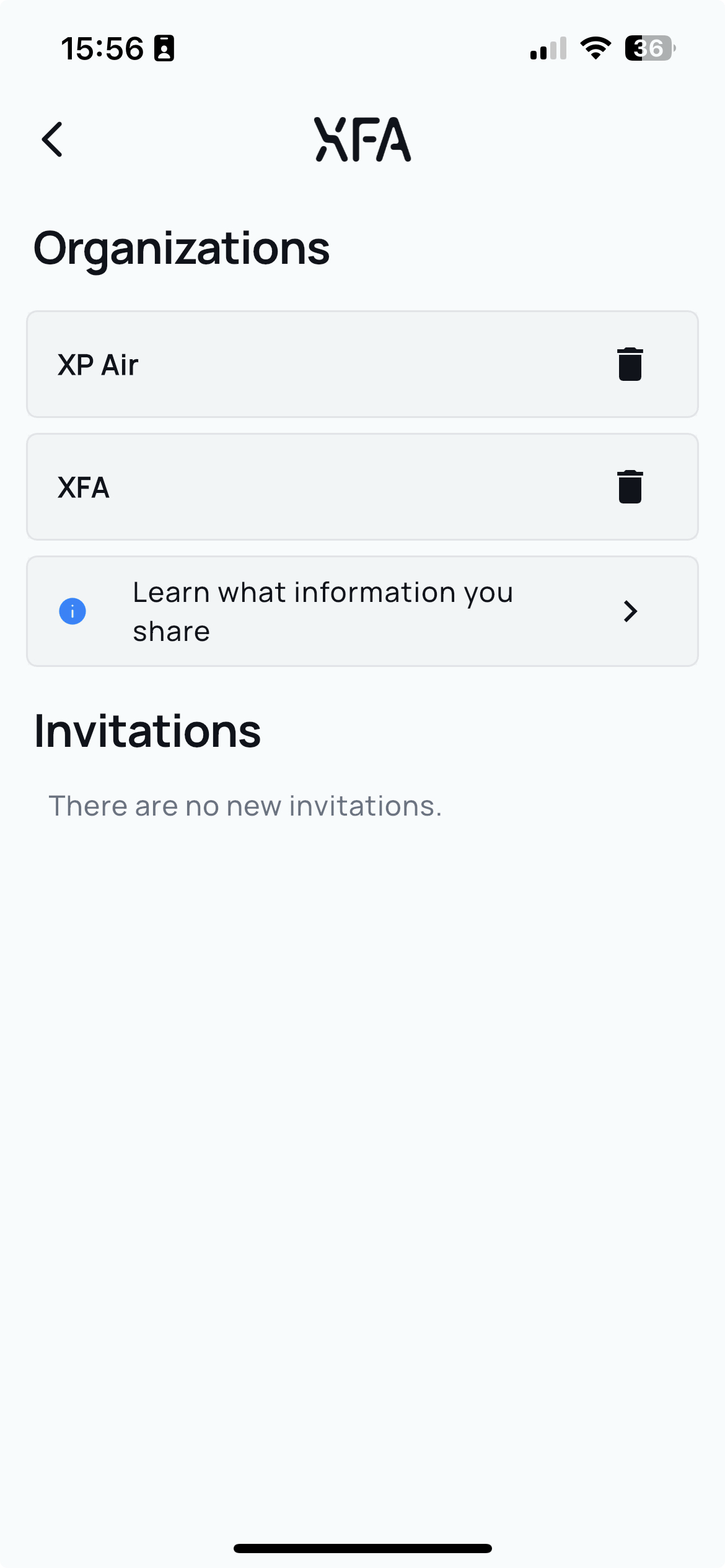
How to Fix Issues
The XFA app provides remediation tools for addressing device compliance issues. When attempting to sign into an XFA-protected app with a non-compliant device, you will not be able to authenticate until the issue is resolved.
- While logging in, the XFA App will be launched.
- Review the issue.
- Follow the steps provided.
- Return to your browser (refresh the page if needed) to complete the login.
If you encounter an issue outside the login process, you can launch the XFA app directly to check and resolve compliance issues proactively.
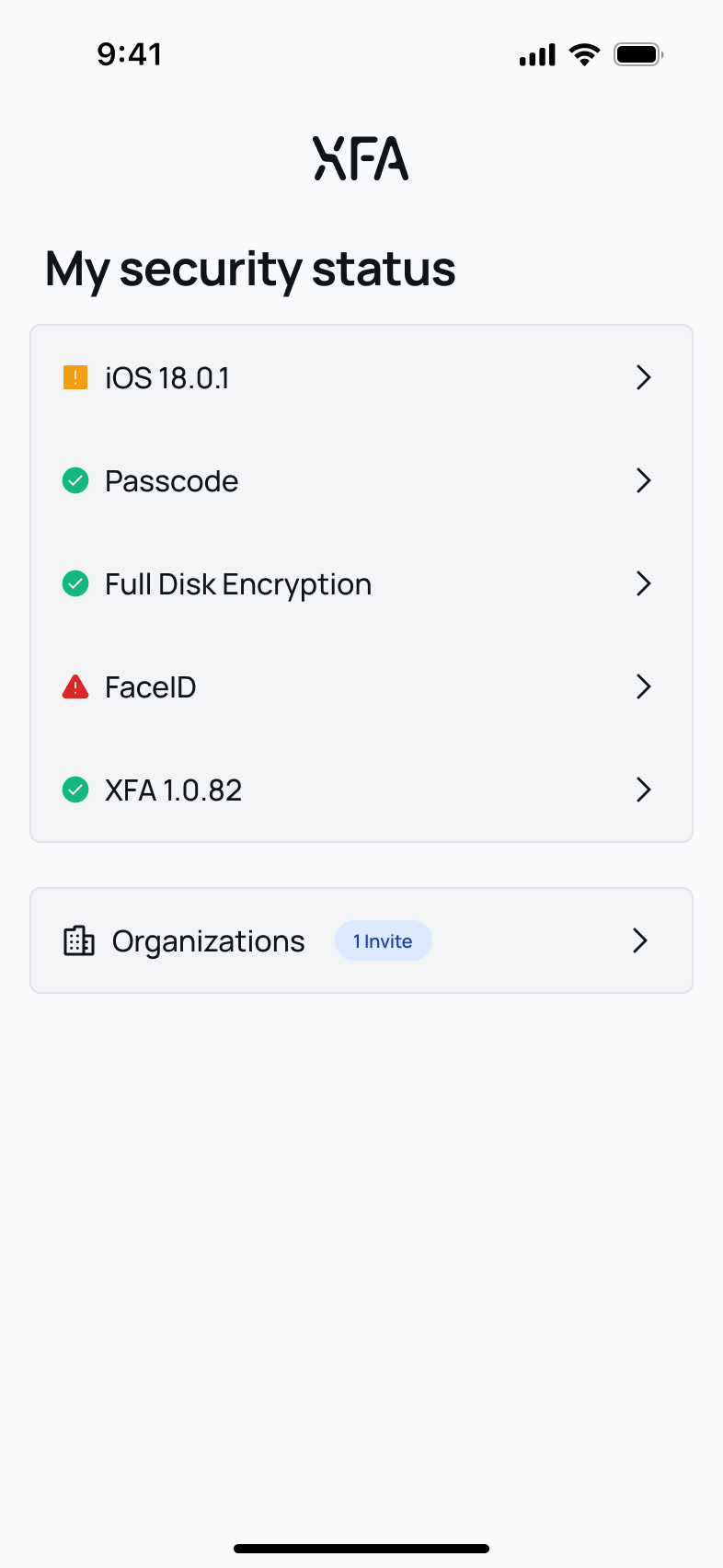
Data Collected
The XFA Mobile App operates within the mobile operating system’s sandbox, which limits the data it can access. The information collected includes:
- The device’s operating system and version.
- The version of the XFA agent installed.
- The make and model of the device (e.g., iPhone 15 Pro Max).
- Whether the device has been jailbroken or sideloading is enabled (mobile only).
- Whether the device has a passcode set up.
- Whether the device has a screen lock enabled.
Data is only collected when:
- The app is launched by the user.
- Approximately three times per day in the background.
Using the XFA App for MFA
The XFA Mobile App allows users to:
- Approve MFA Requests: When logging into an XFA-protected application, you can approve authentication requests directly within the app.
- Trust Your Device: After trusting your device, it can be used as a multi-factor authentication device to validate other devices.
- Manage Trusted Devices: Use the app to manage and verify other devices associated with your account.
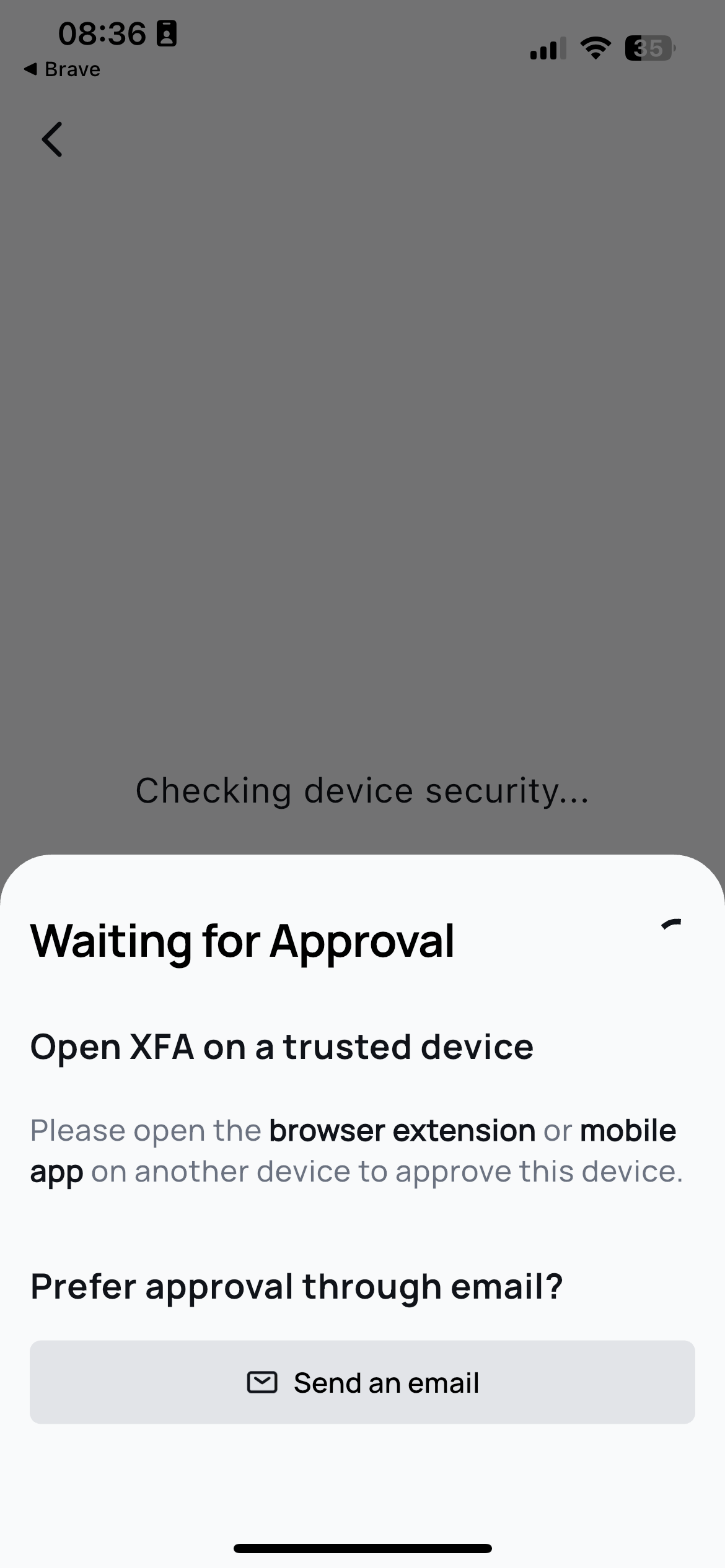
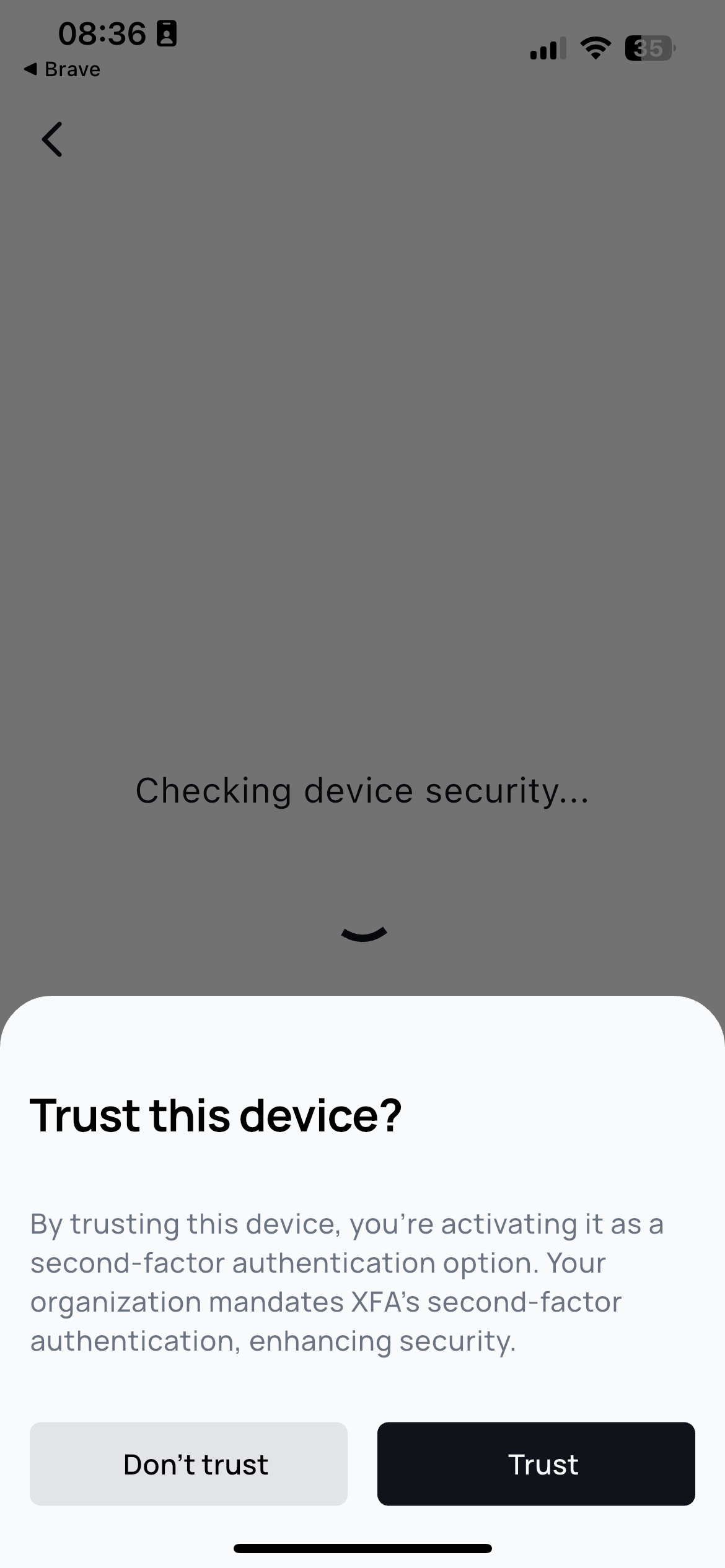
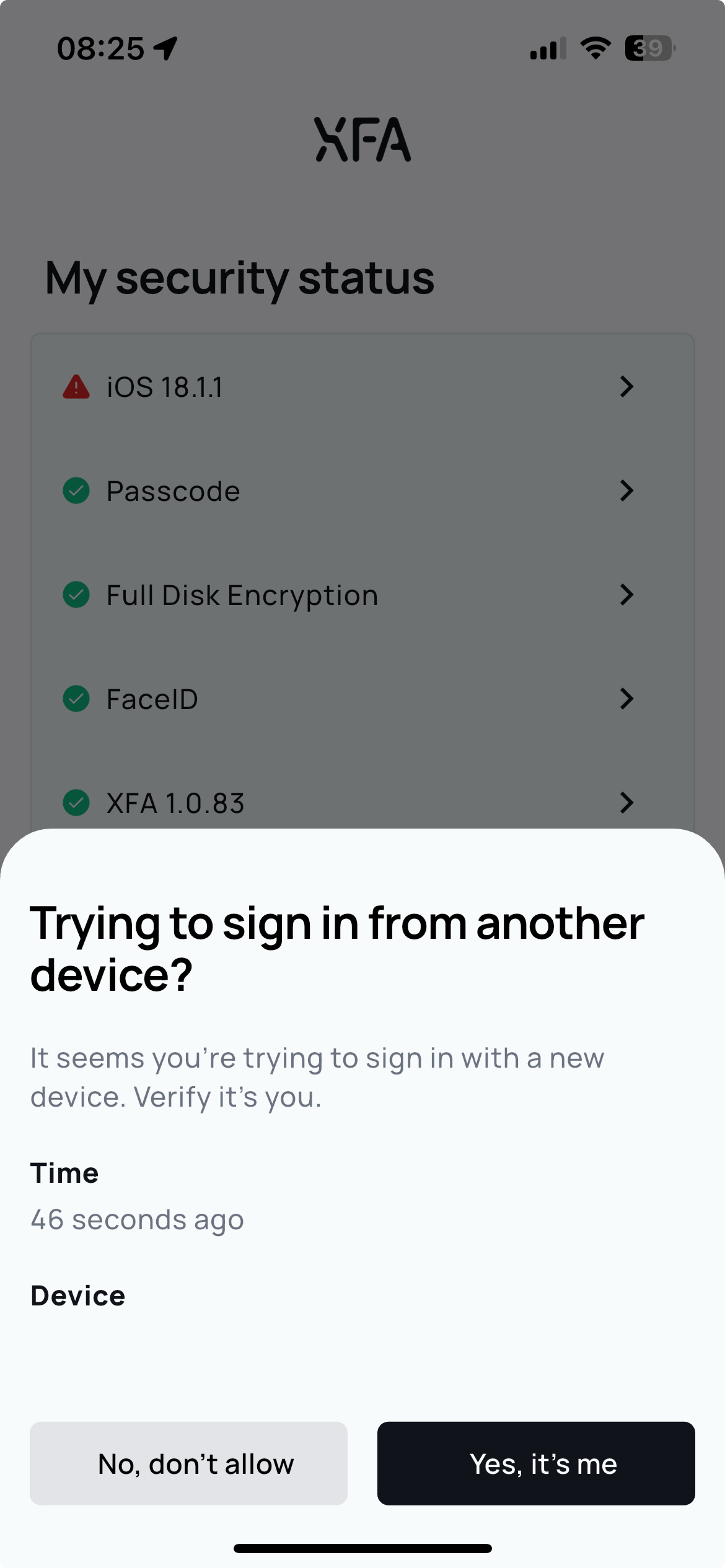
Best Practices for Users
Users are encouraged to:
- Proactively Resolve Issues: Use the XFA app to address compliance issues before being blocked.
- Keep the App Updated: Ensure the app is always running the latest version to access new features and fixes.
- Regularly Verify Device Compliance: Launch the app periodically to check your device’s compliance status and resolve any outstanding issues.
- Review Data Sharing: Regularly check which organizations have access to your information and adjust settings if necessary.
By using the XFA Mobile App effectively, you can ensure a smooth and secure authentication experience while maintaining compliance and control over your data sharing with organizations.