Google Discovery
This guide walks you through the steps to configure and use the Google Discovery feature in XFA.
Step 1: Get Started with Device Discovery
To begin the device discovery process in your Google environment, navigate to the XFA dashboard. Under Discovery, you will see an option to discover devices in multiple environments. Choose Discover devices in Google as shown below.
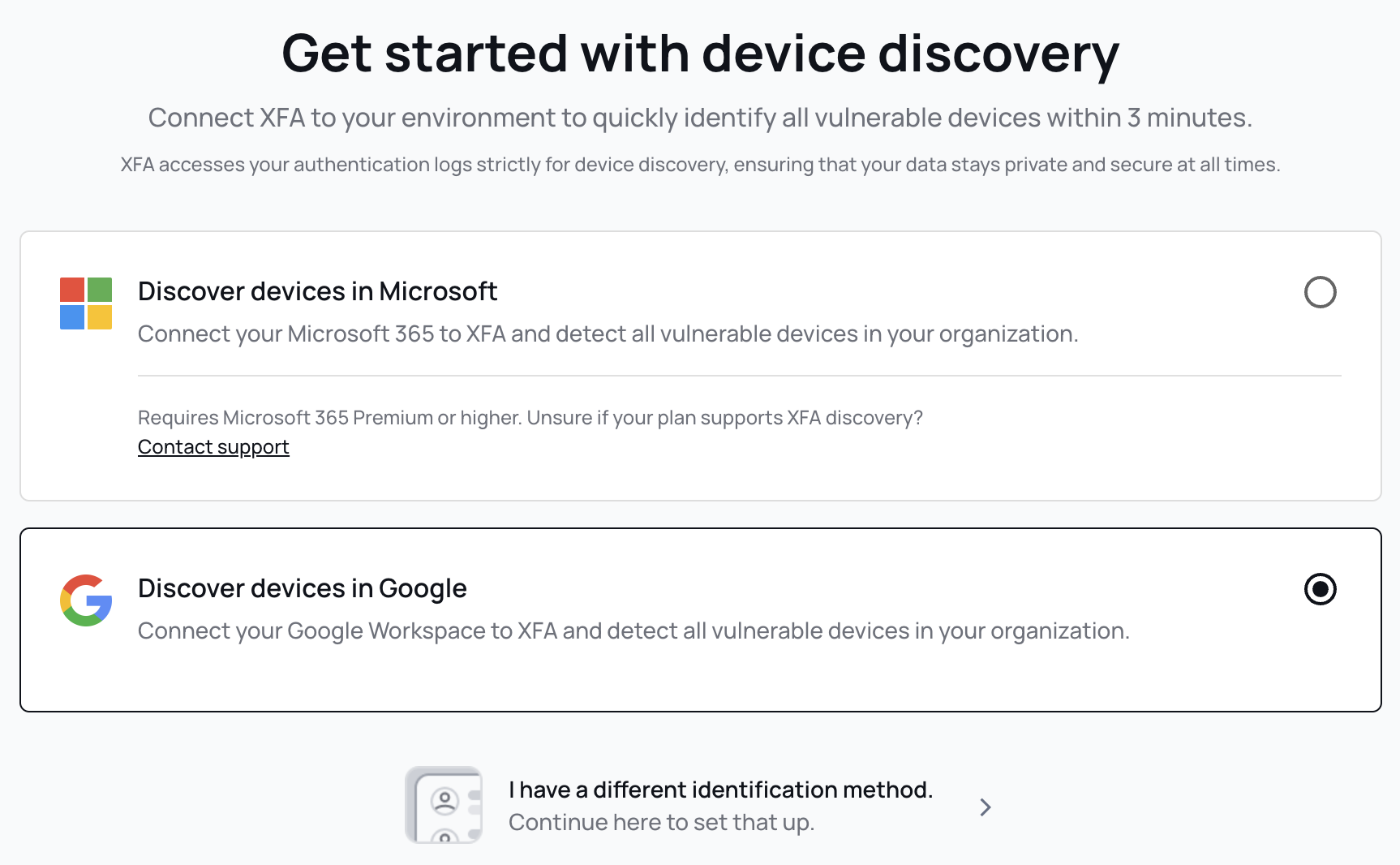
Step 2: Choose Your Google Account
You will be prompted to select the Google account you want to use for device discovery. Choose your account or sign in with another account.
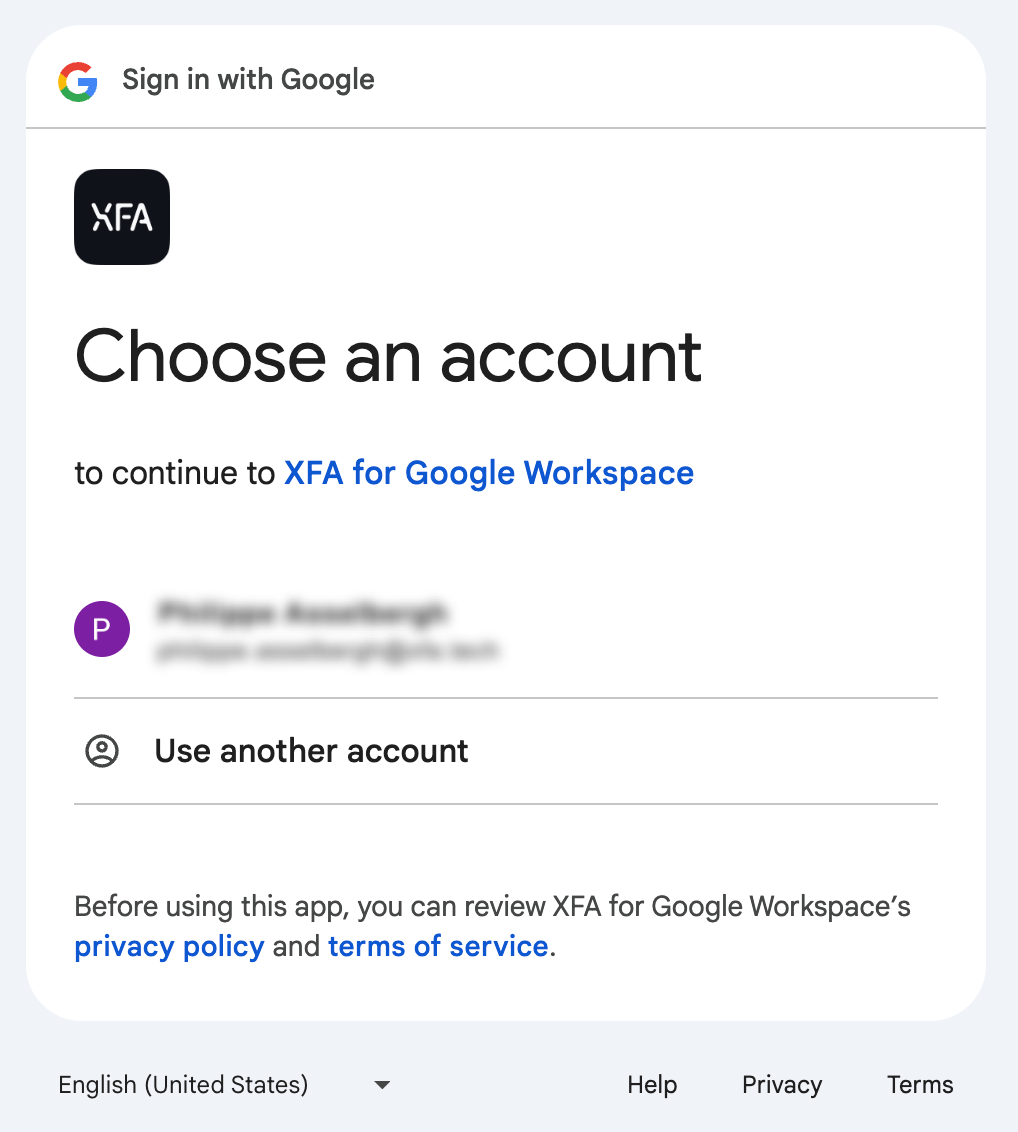
Step 3: Sign in to XFA for Google Workspace
Once you select your Google account, you will be asked to sign in to XFA for Google Workspace. Verify the account and click Continue.
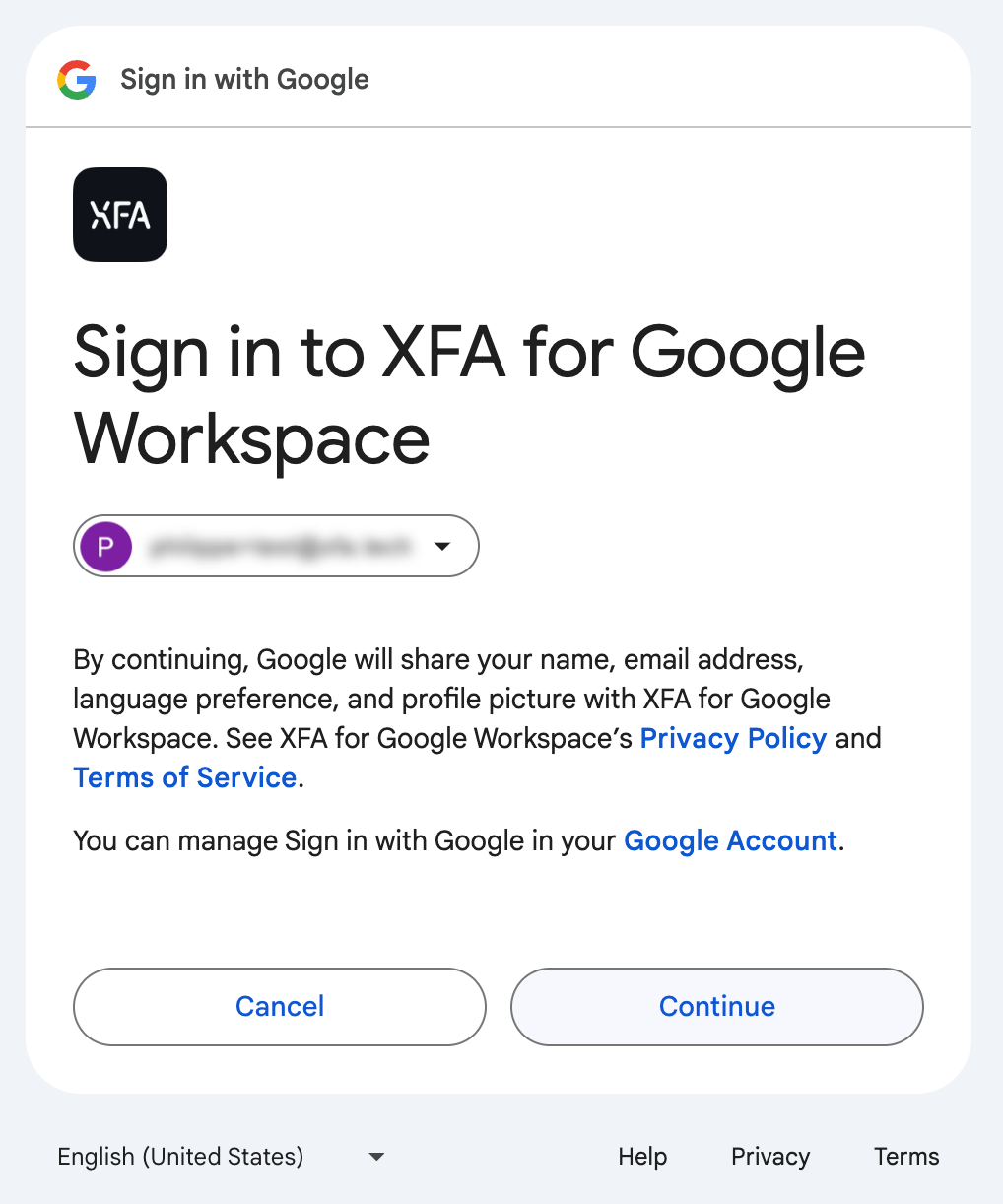
Step 4: Google Workspace Permissions
XFA for Google Workspace will request access to your Google account. Review the permissions and click Continue.
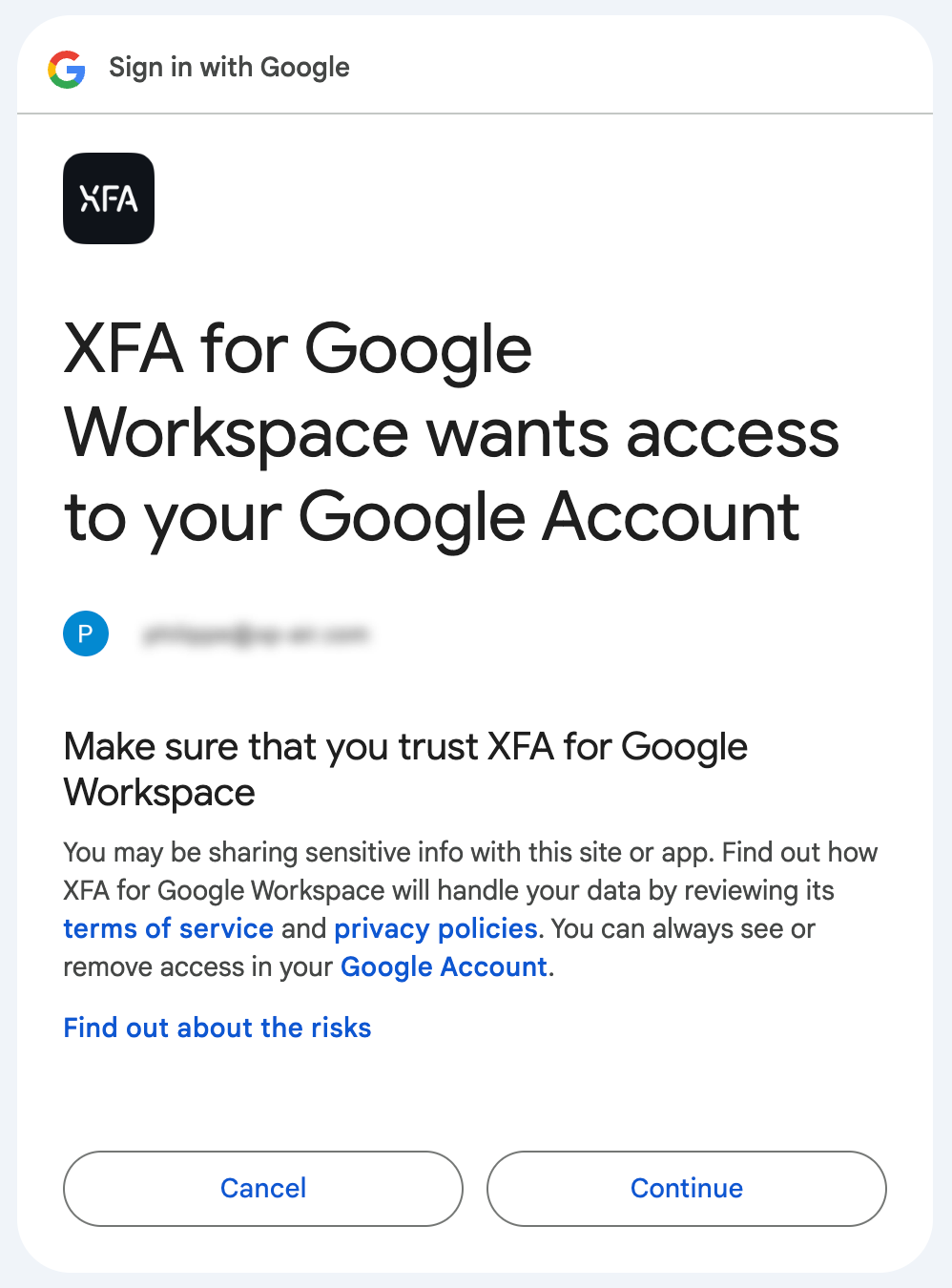
Step 5: Google Workspace Configuration
After completing the authentication, you will be redirected back to the XFA dashboard to configure your Google Workspace integration.
You will see that the connection status is Connected, which confirms the completion of Step 1. Now you can proceed with the Domain-wide delegation setup as instructed in Step 2. Follow the provided link to the Google Cloud Console and fill in the details.
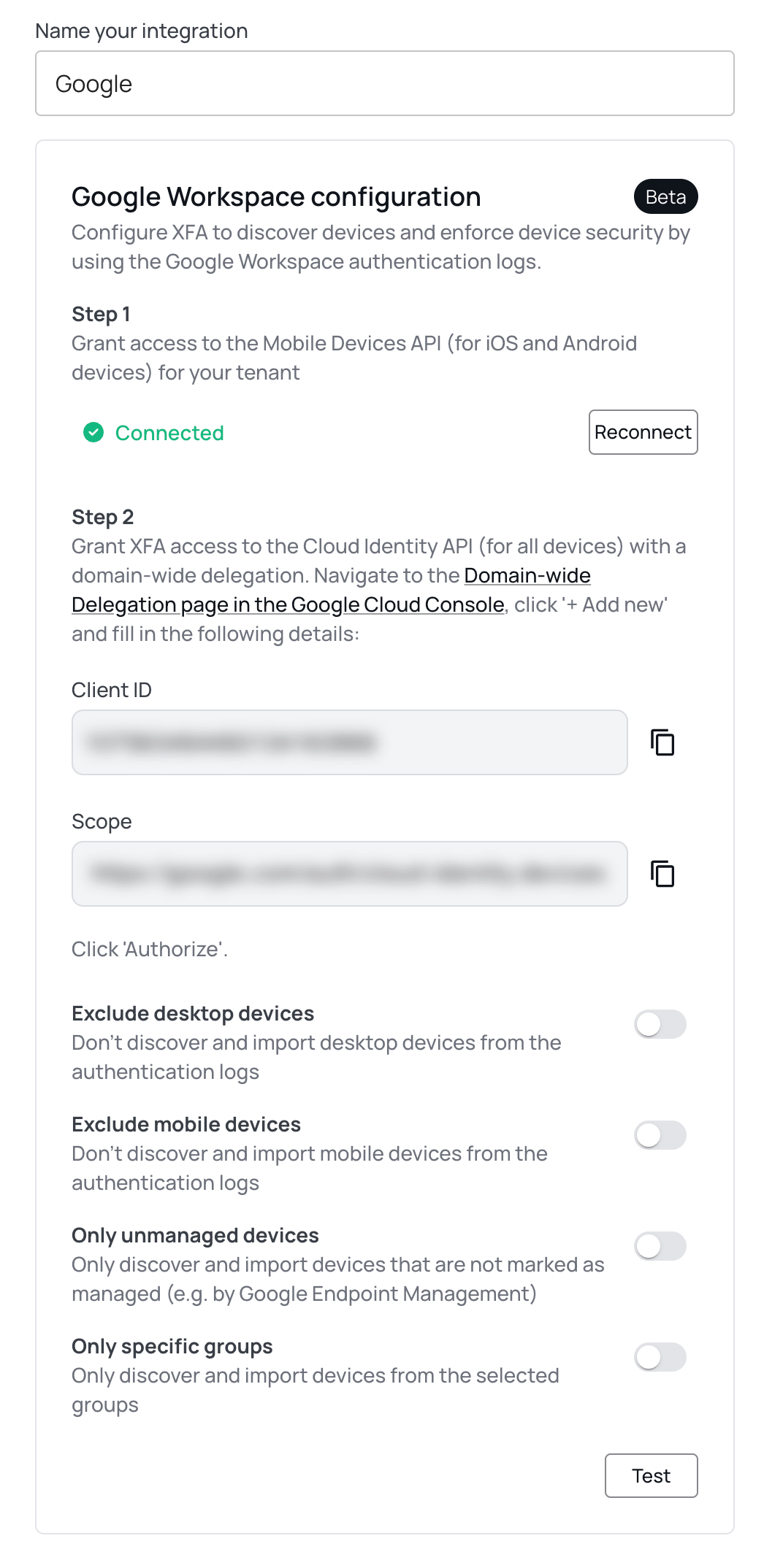
Step 6: Add API Clients in Google Cloud Console
In the Domain-wide delegation page in Google Cloud Console, add a new API client. Enter the Client ID and the Scope provided in the XFA dashboard and click Authorize.
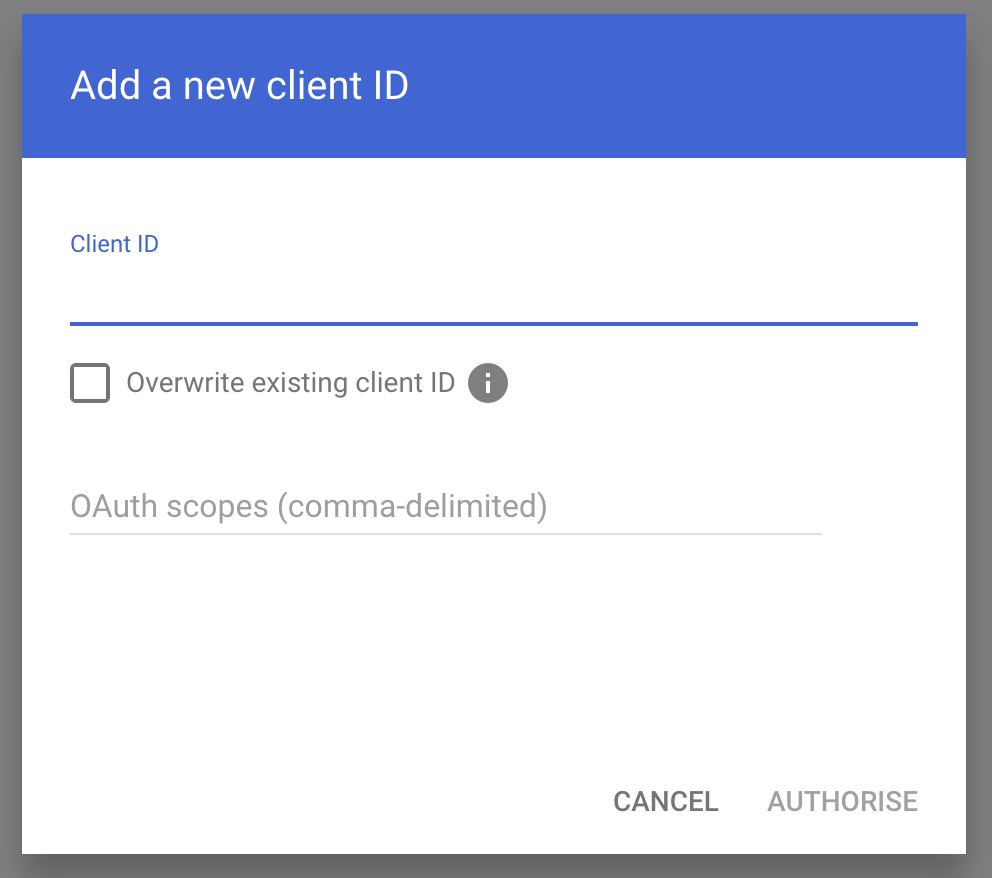
Step 7: Verify API Client
Once you've successfully added the API client, you will see it listed in the Google Cloud Console.
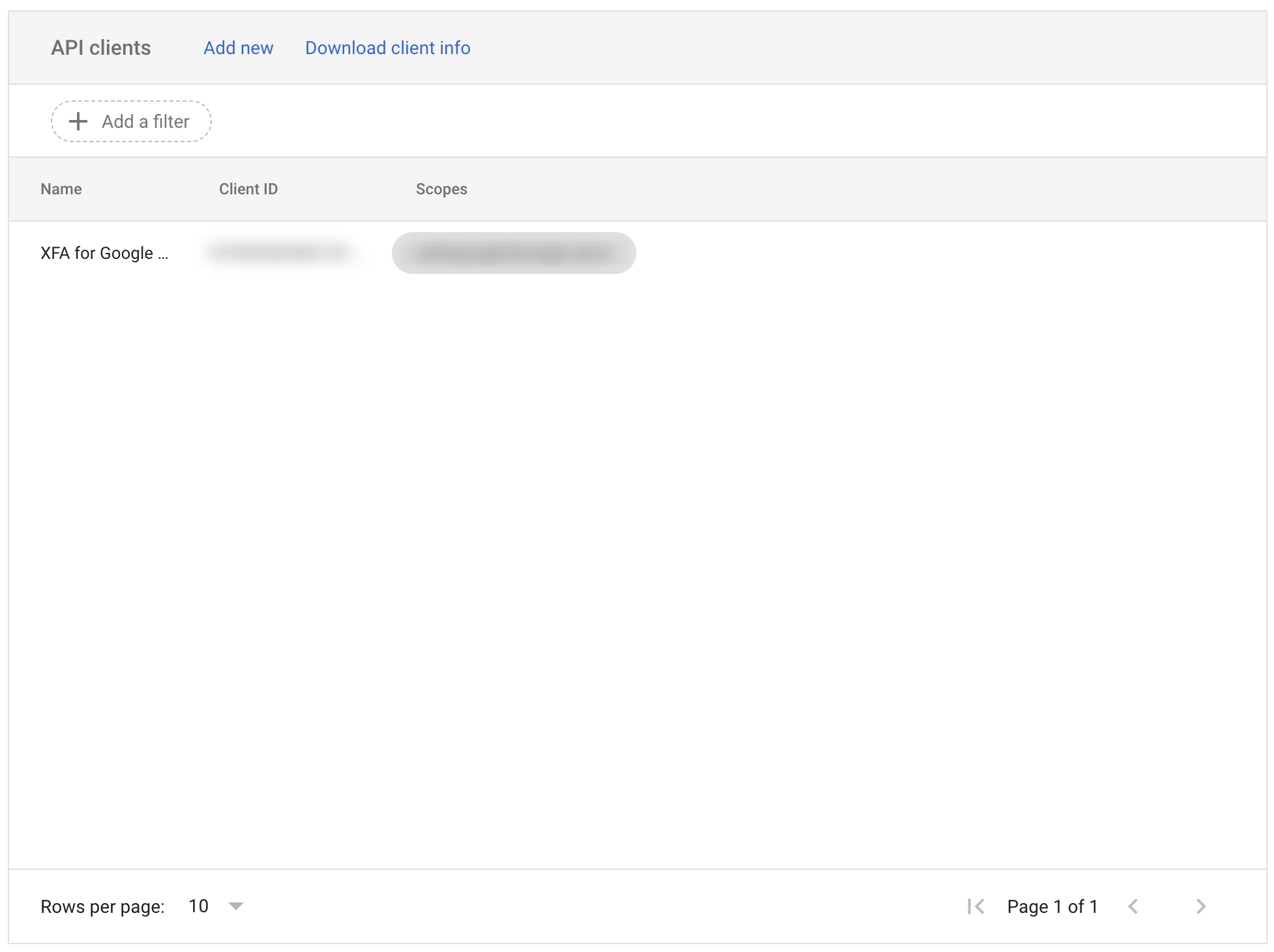
Step 8: Configure Google Workspace Discovery
After adding the API client, you can configure your Google Workspace discovery settings in the XFA dashboard. You can exclude desktop or mobile devices, import only unmanaged devices, or limit the discovery to specific groups.
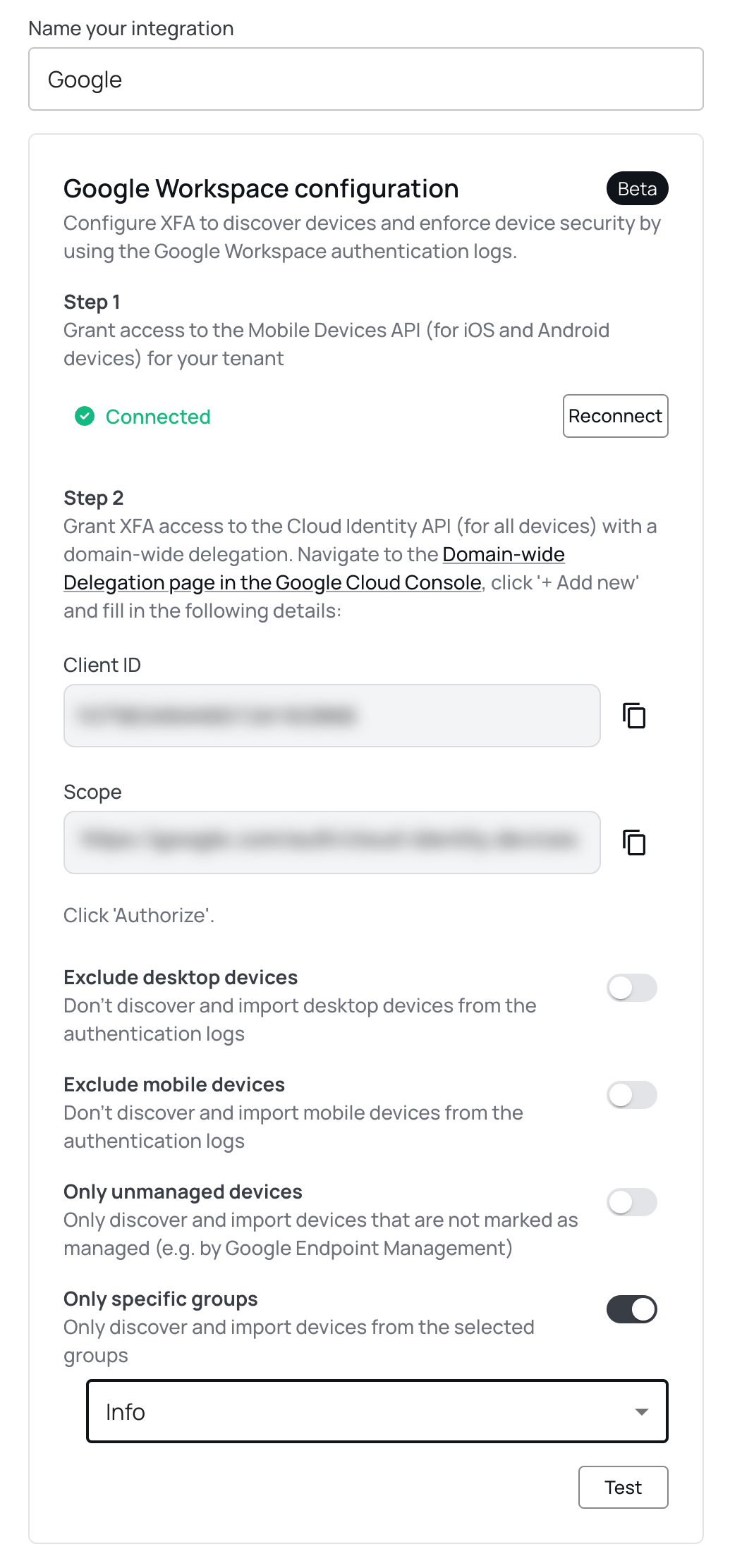
By following these steps, you can integrate Google Workspace with XFA to discover devices within your organization. If you need further assistance, please contact our support team. `;