Microsoft Discovery
This guide will walk you through the steps to configure and use the Microsoft Discovery feature in XFA.
Step 1: Get Started with Device Discovery
To begin the device discovery process in your Microsoft environment, navigate to the XFA dashboard. Under Discovery, you will see an option to discover devices in multiple environments. Choose Discover devices in Microsoft as shown below.
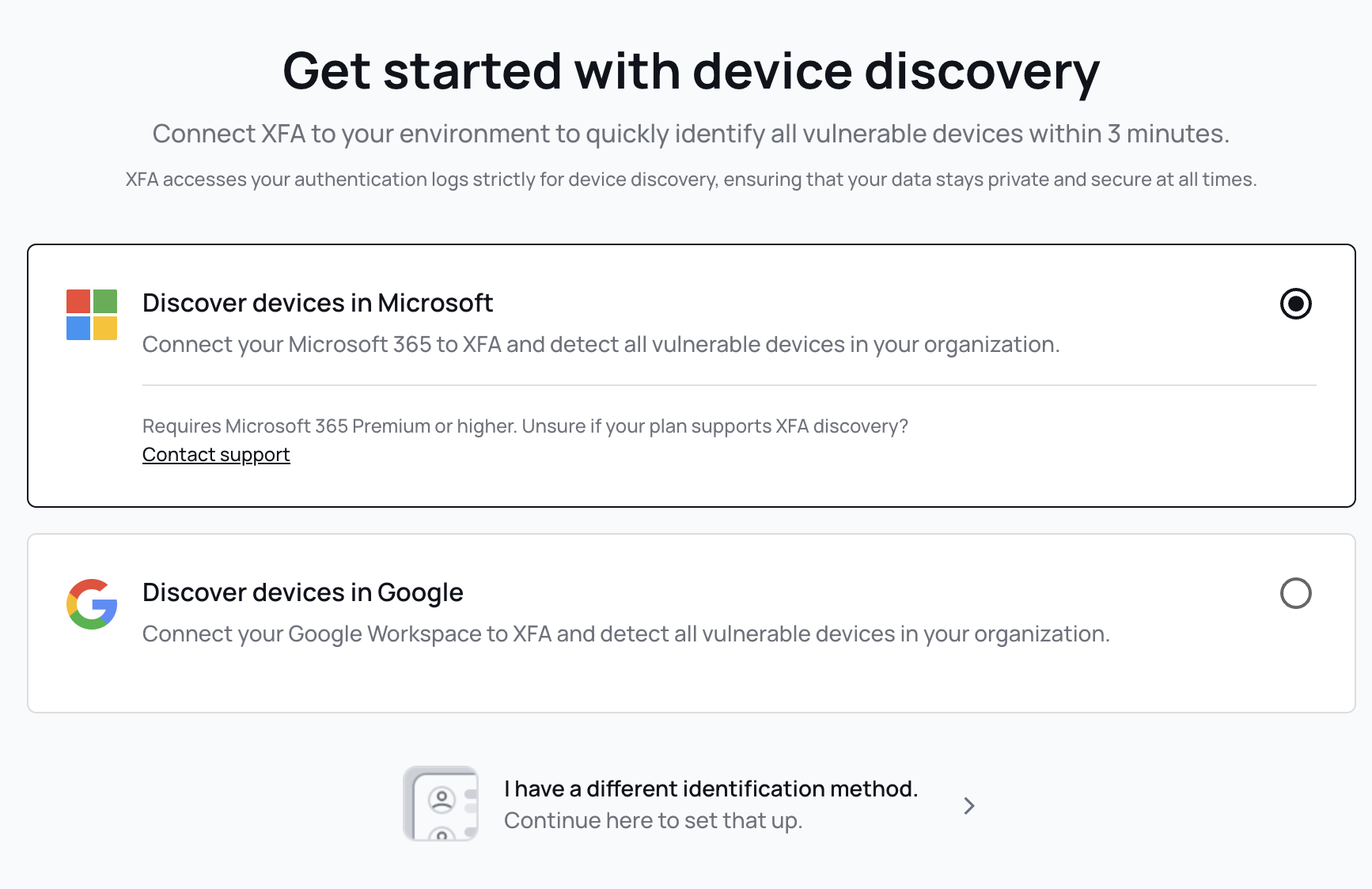
Note: You need a Microsoft 365 Premium or higher plan for XFA discovery. If you're unsure about your plan, please contact support.
Step 2: Pick Your Microsoft Account
You will be prompted to select the Microsoft account you want to use for device discovery. Select your account or sign in with another account.
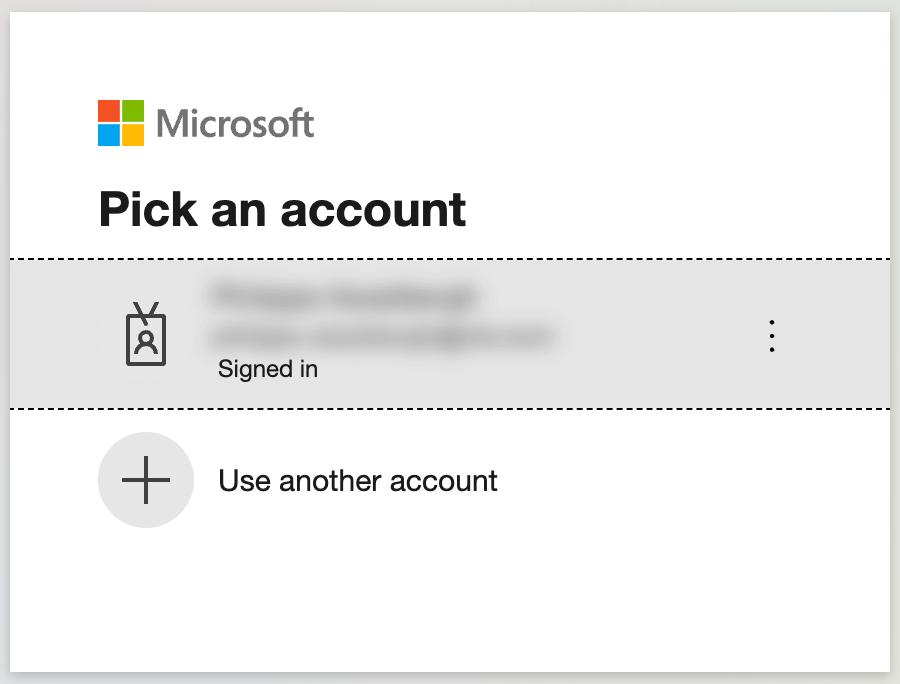
Step 3: Permissions Requested
Next, XFA will request permission to access device-related information in your Microsoft environment. Review the permissions, check the box to Consent on behalf of your organization if appropriate, and click Accept.
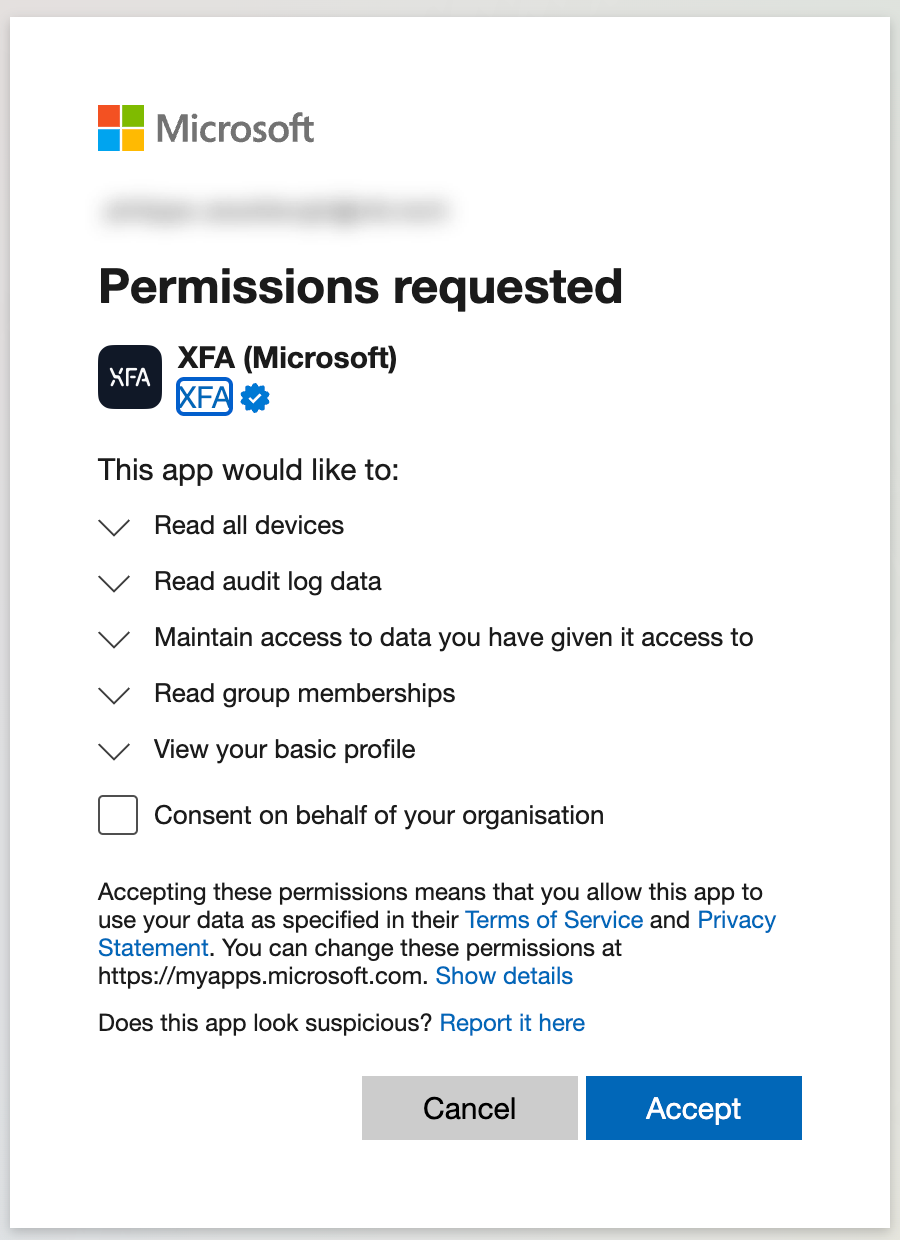
Step 4: Microsoft Entra ID Configuration
After setting up your configuration, the user will be redirected to the Discovery page on the XFA dashboard, where they will see their integration and device information. Here, you can configure your discovery settings, such as excluding desktop or mobile devices, importing only unmanaged devices, or limiting the discovery to specific groups.
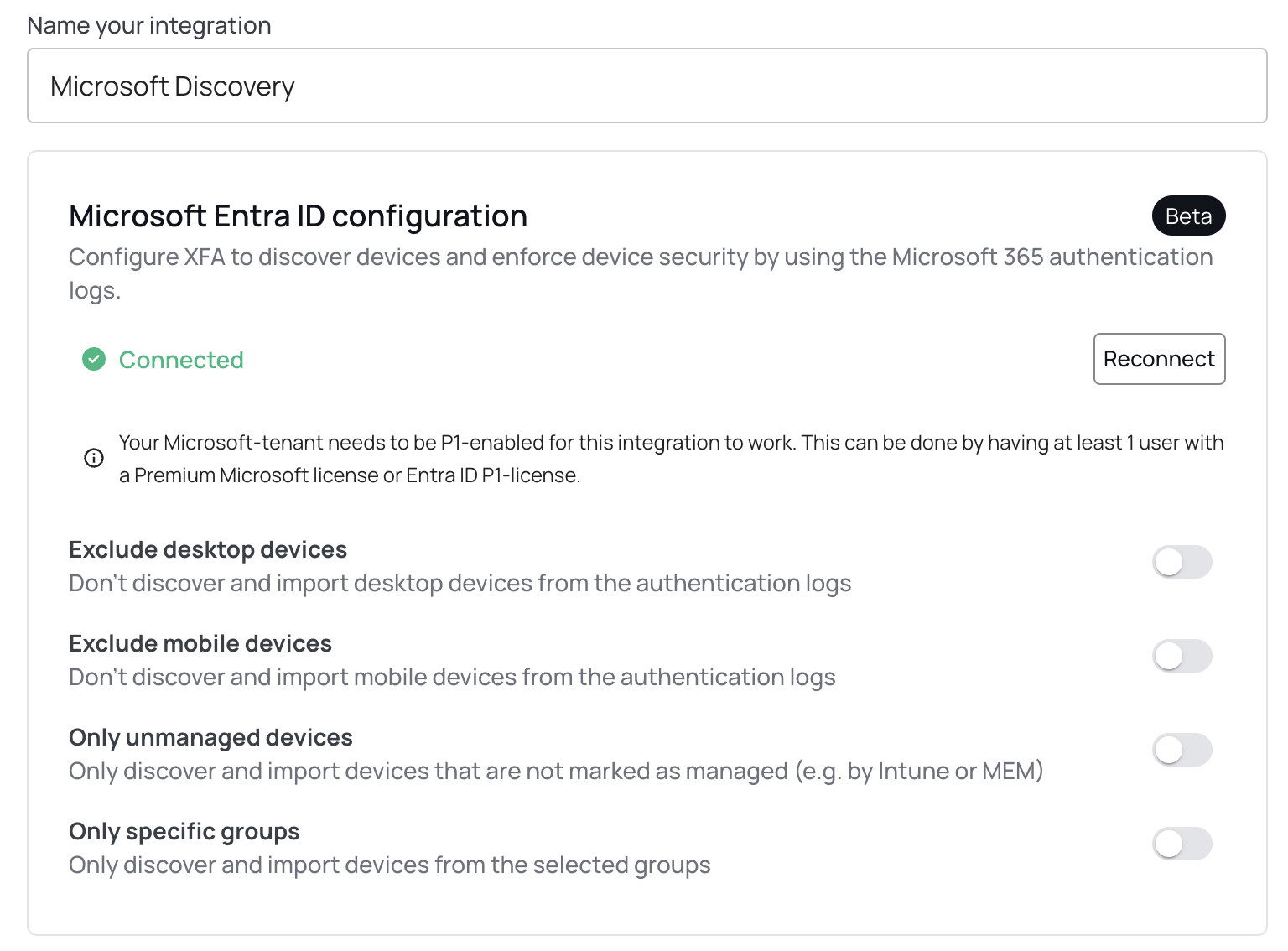
By following these steps, you can easily integrate Microsoft 365 with XFA and discover devices within your organization. If you need further assistance, please reach out to our support team.