How to install XFA
When asked to verify your device (either over email or when logging into an application), you'll be presented with a screen that looks like this:
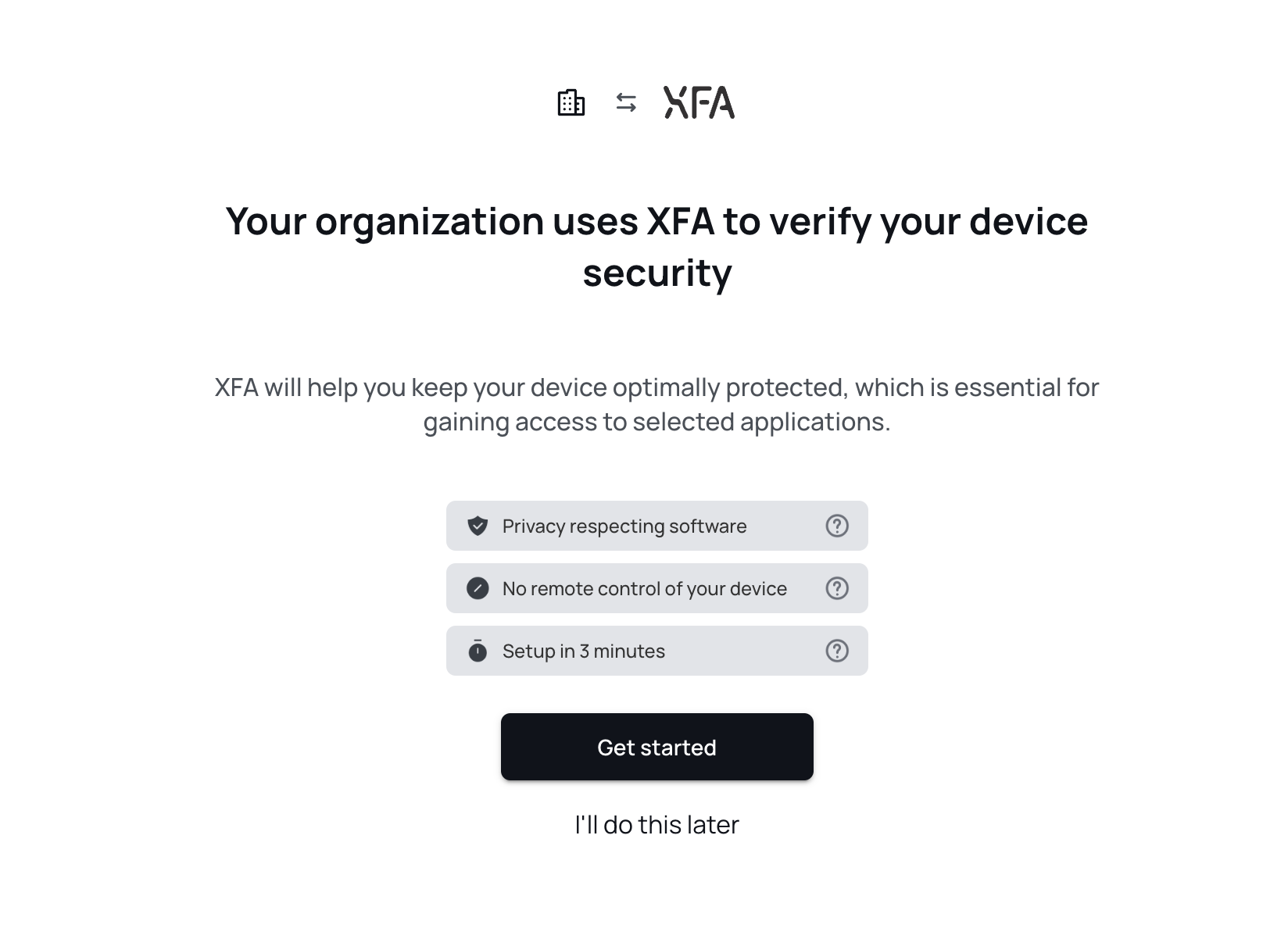
XFA can be installed by anybody in just a couple minutes and does not require and account or any special permissions. Follow the instructions below for your device type:
For desktop devices (Windows, macOS, Linux)
- Click on the Get started button in the verification screen.
You'll be presented to install the XFA Web Extension in Chrome, Firefox, Edge, or others.
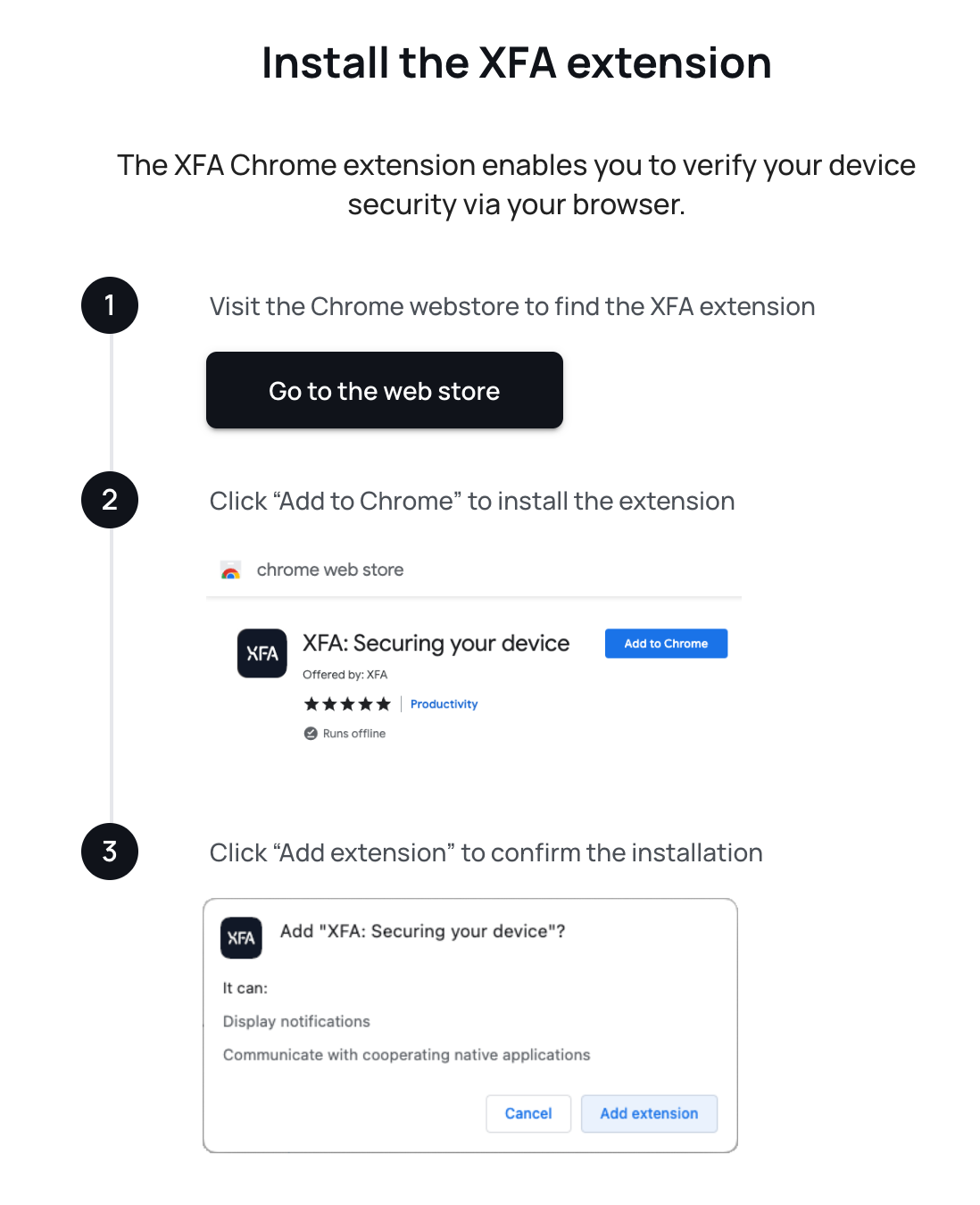
- After installing the web extension, you'll see a welcome screen be prompted to download the XFA Native Desktop App. Click on the Install now button to download the app.
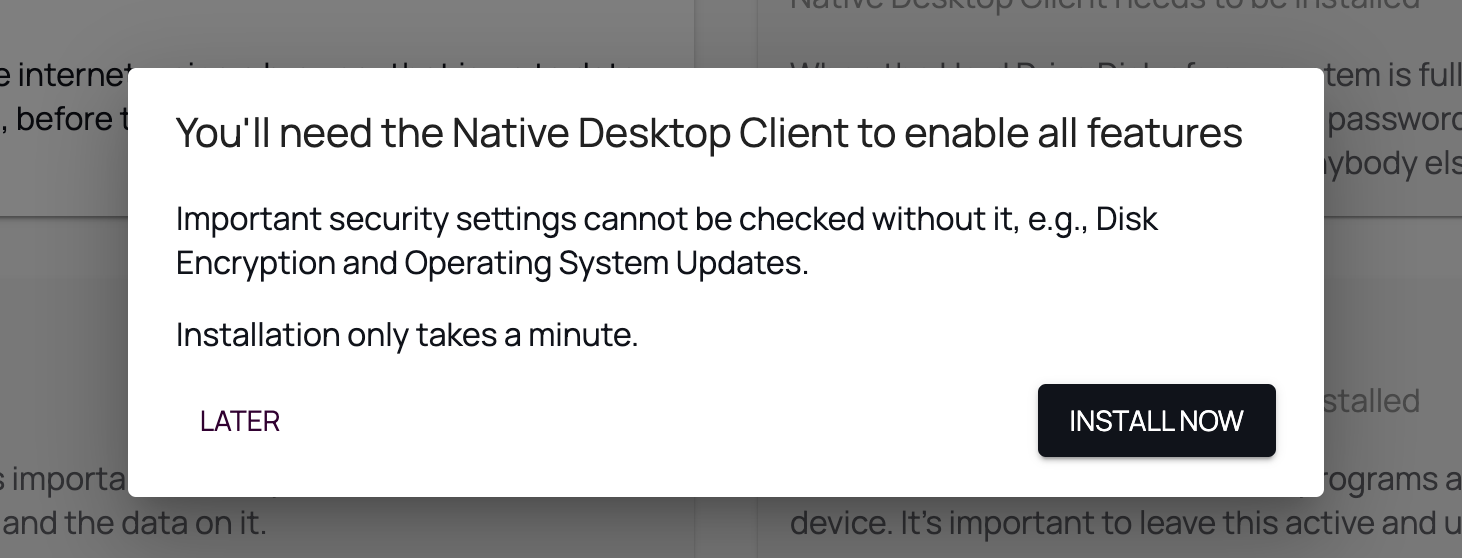
- Open the downloaded file and follow the installation instructions (start by clicking Continue or Install).
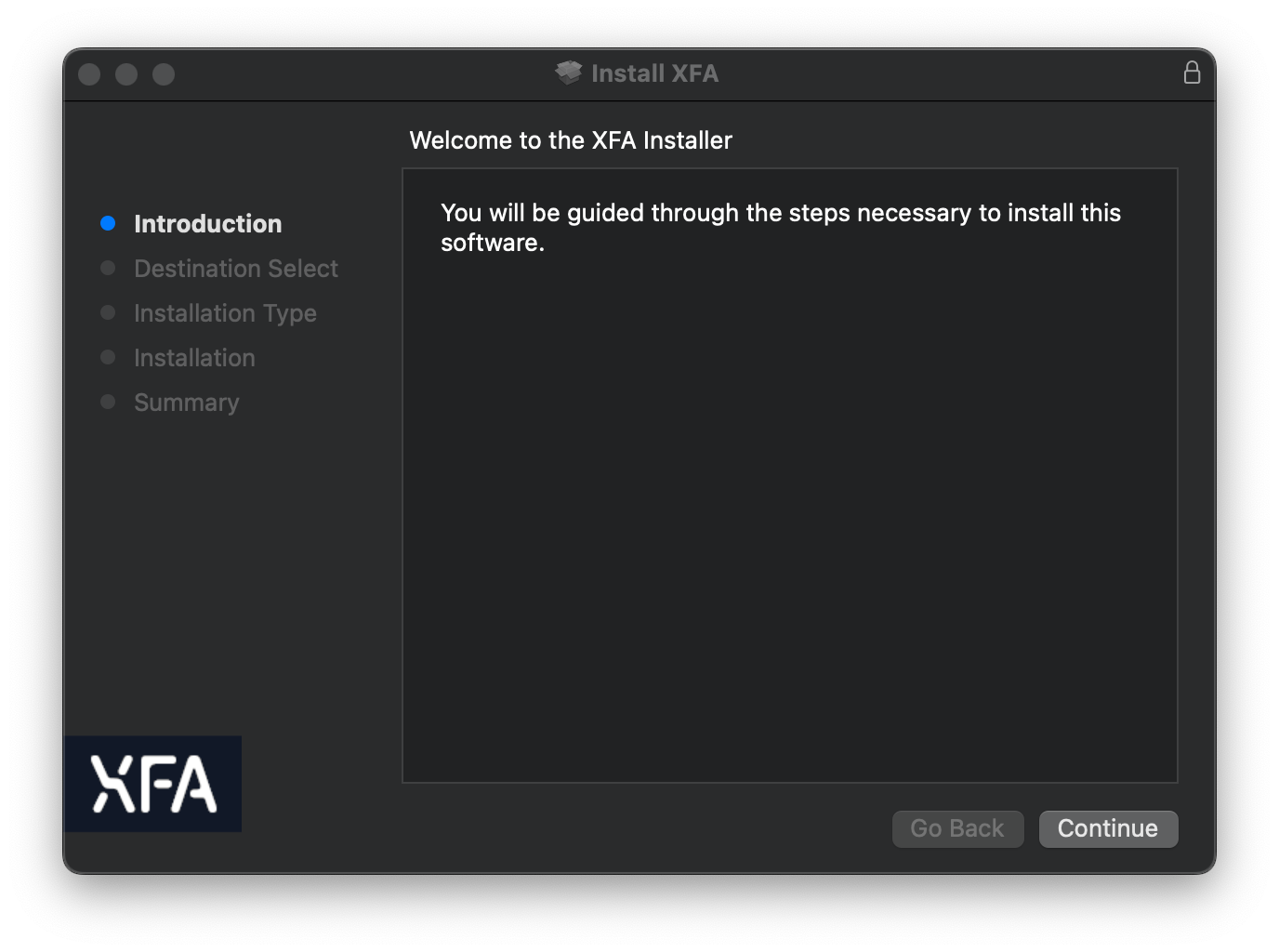
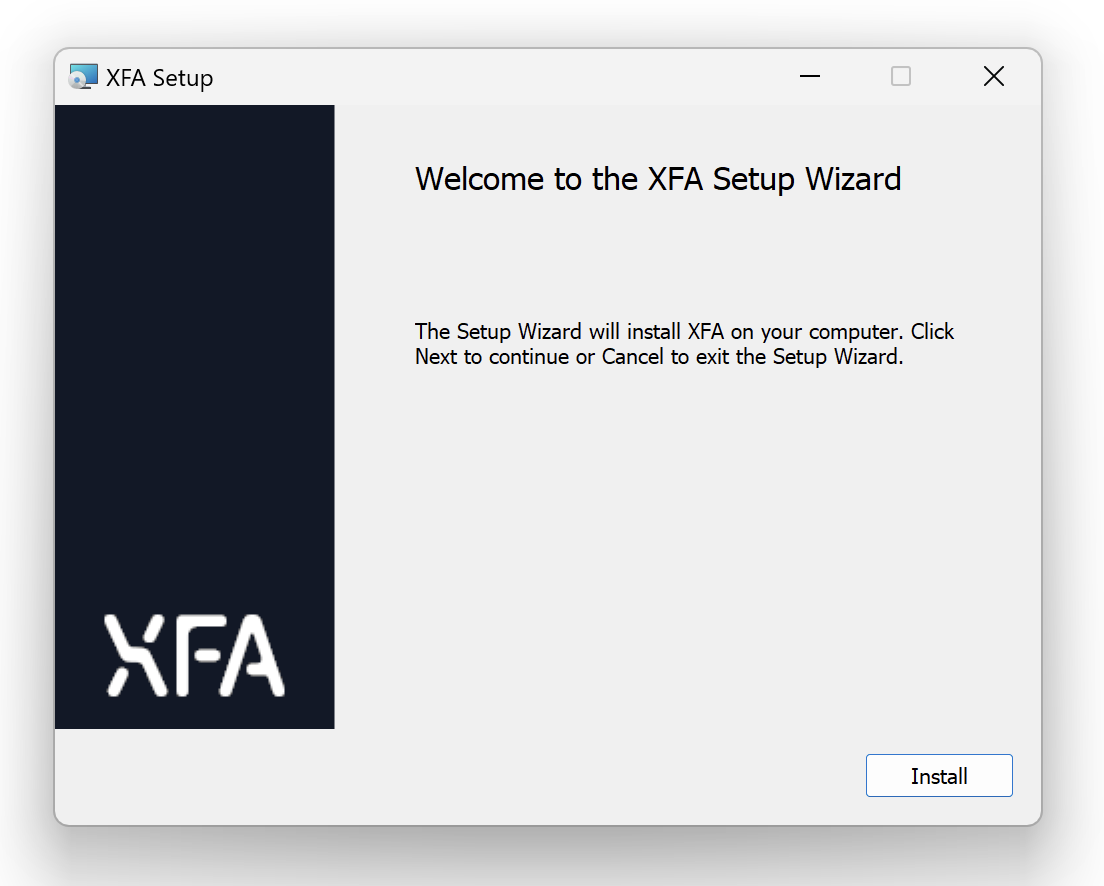
Done! You can now close the installation window and return to the verification screen to complete the verification process.
For mobile devices (iOS, Android)
- Click on the Install App button in the onboarding screen or go to the App Store or Google Play Store and search for XFA.
- Done! You can now return to the verification screen to complete the verification process.