Device Verification via Email
Getting Started
You can configure device verification emails directly from your dashboard. Once enabled, newly discovered devices will trigger emails prompting users to verify them.
To get started, go to the XFA dashboard and toggle on the relevant options.
📩 Auto-invite Users to Onboard Their Devices
When XFA discovers a new user, they can automatically receive an onboarding email. This email asks them to verify their device by securely sharing its security status.
- Auto-invite can be toggled on or off
- You’ll see how many users will be targeted
- A "Send me a test email" option is available to preview the message
Verification at this stage only involves sharing the device’s security posture. It does not yet enforce security policies — that happens later in the onboarding process.
🔁 Onboarding Reminders
If users haven’t verified their discovered devices, or new devices are discovered on a onboarded user, you can set up automatic reminder emails.
- Choose how often reminders are sent:
Weekly,Monthly, orEvery 3 Months - These reminders help ensure device visibility and verification continues over time
- Toggle the reminder system on or off depending on your needs
This gives admins insight into who has received emails and who is actively onboarding.
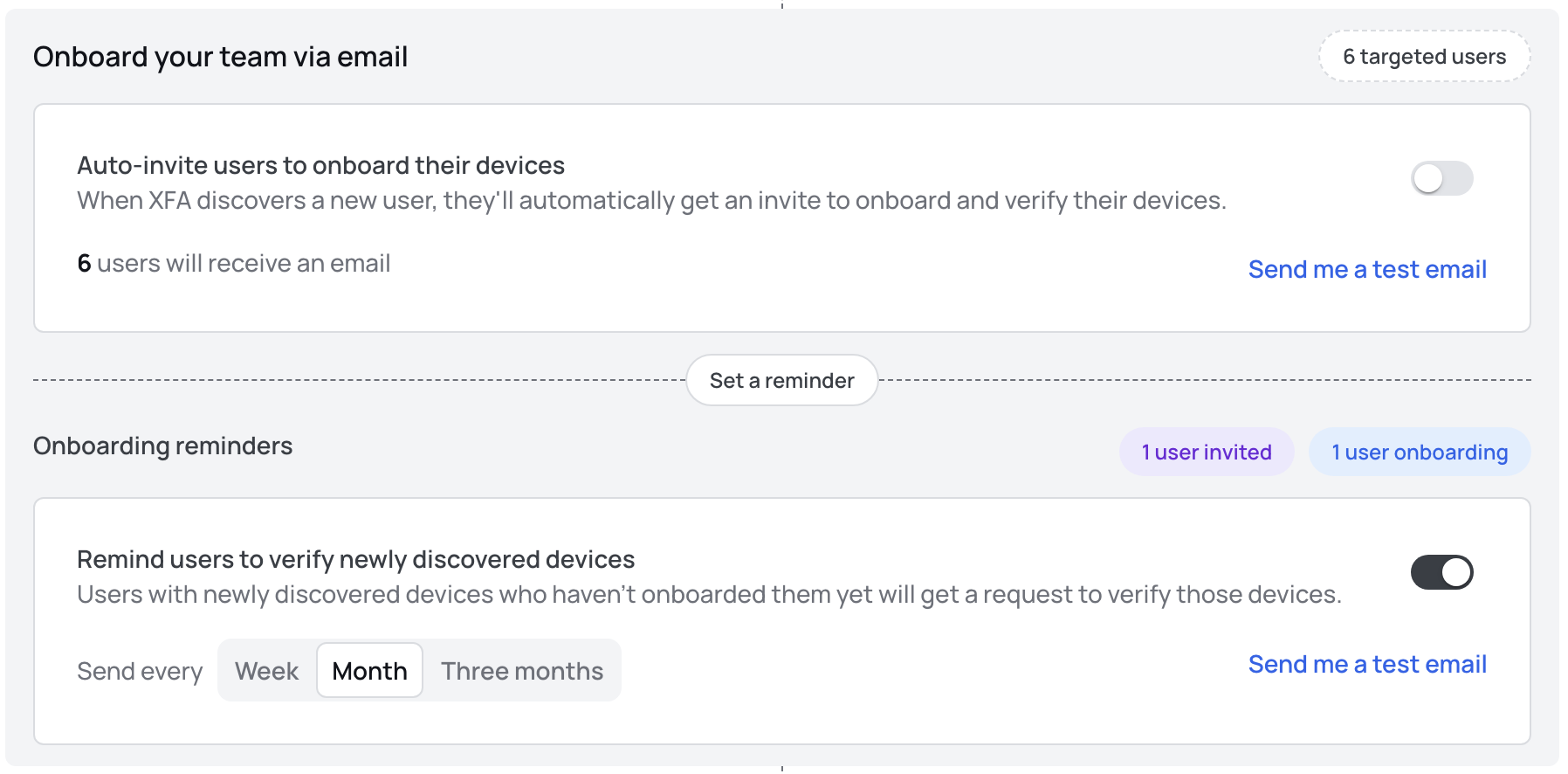
🧪 Testing
You can always send yourself a test version of the email using the “Send me a test email” button.
Test emails are only available if you've already added your own devices.
📥 Adding a Device
Need to add a device first?
- Visit the applications page
- Click "Experience XFA" in the top-right corner
- This will walk you through the process of adding and verifying a device
📘 Learn More
For deeper technical details or policy management, refer to our Policies Documentation.