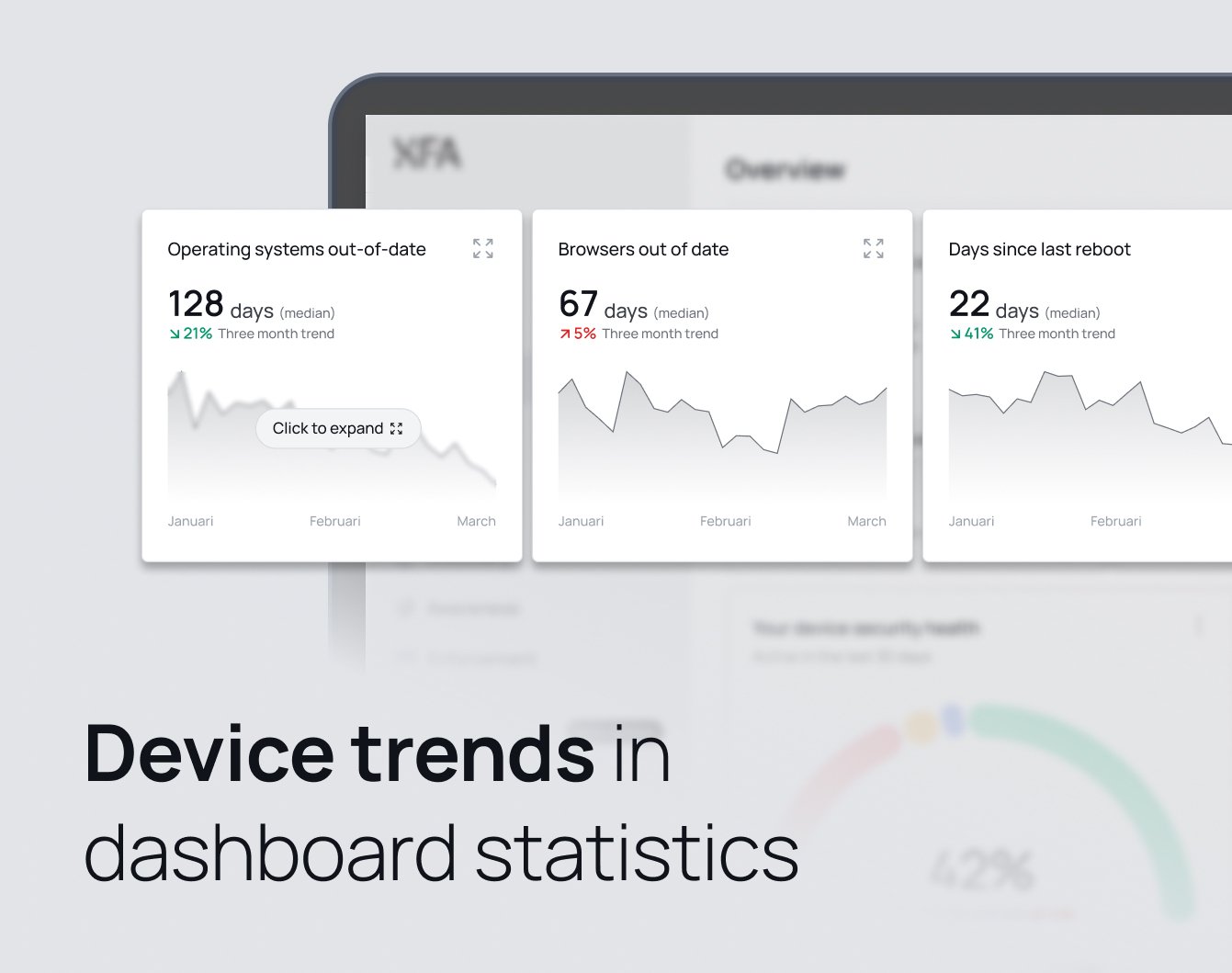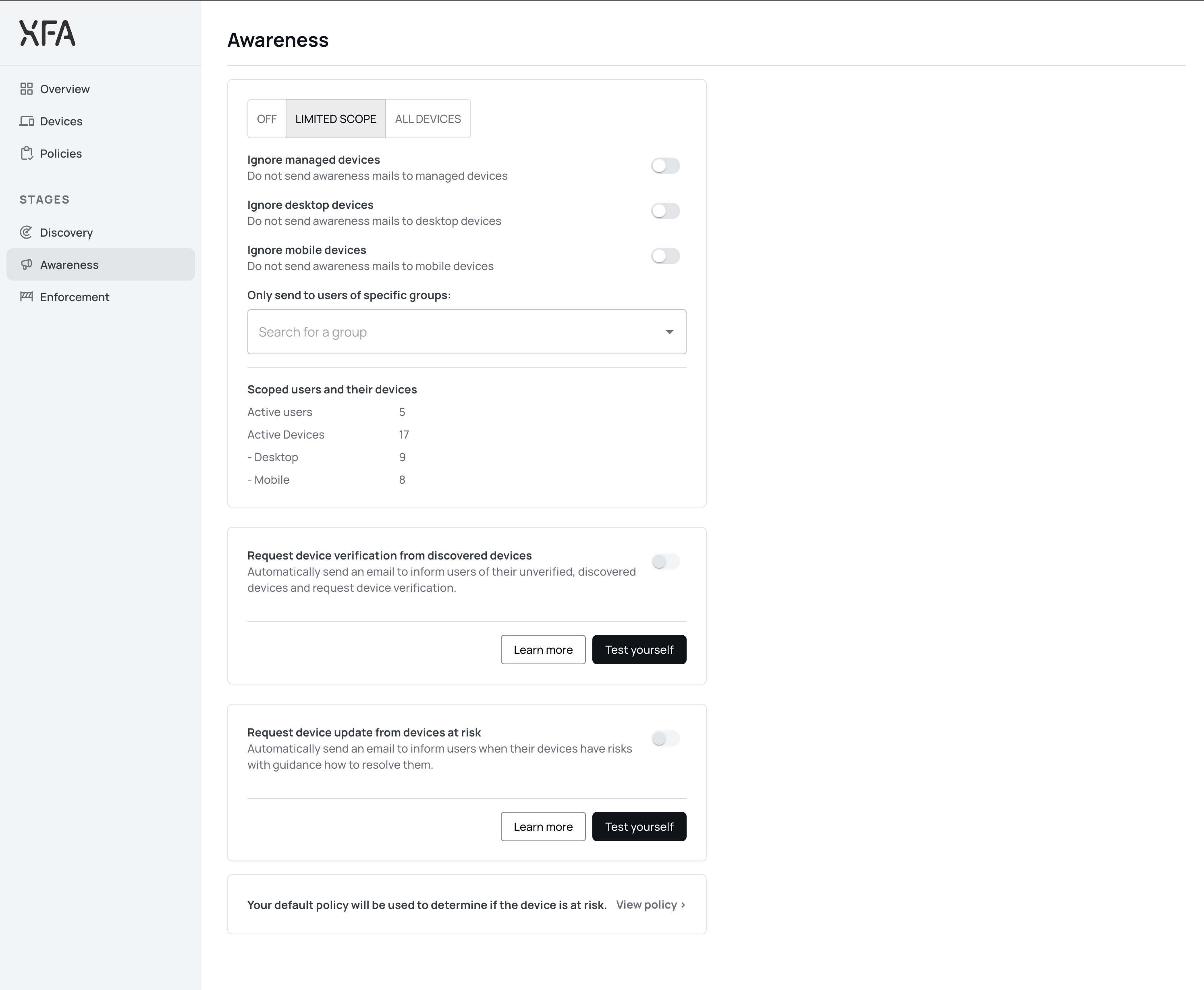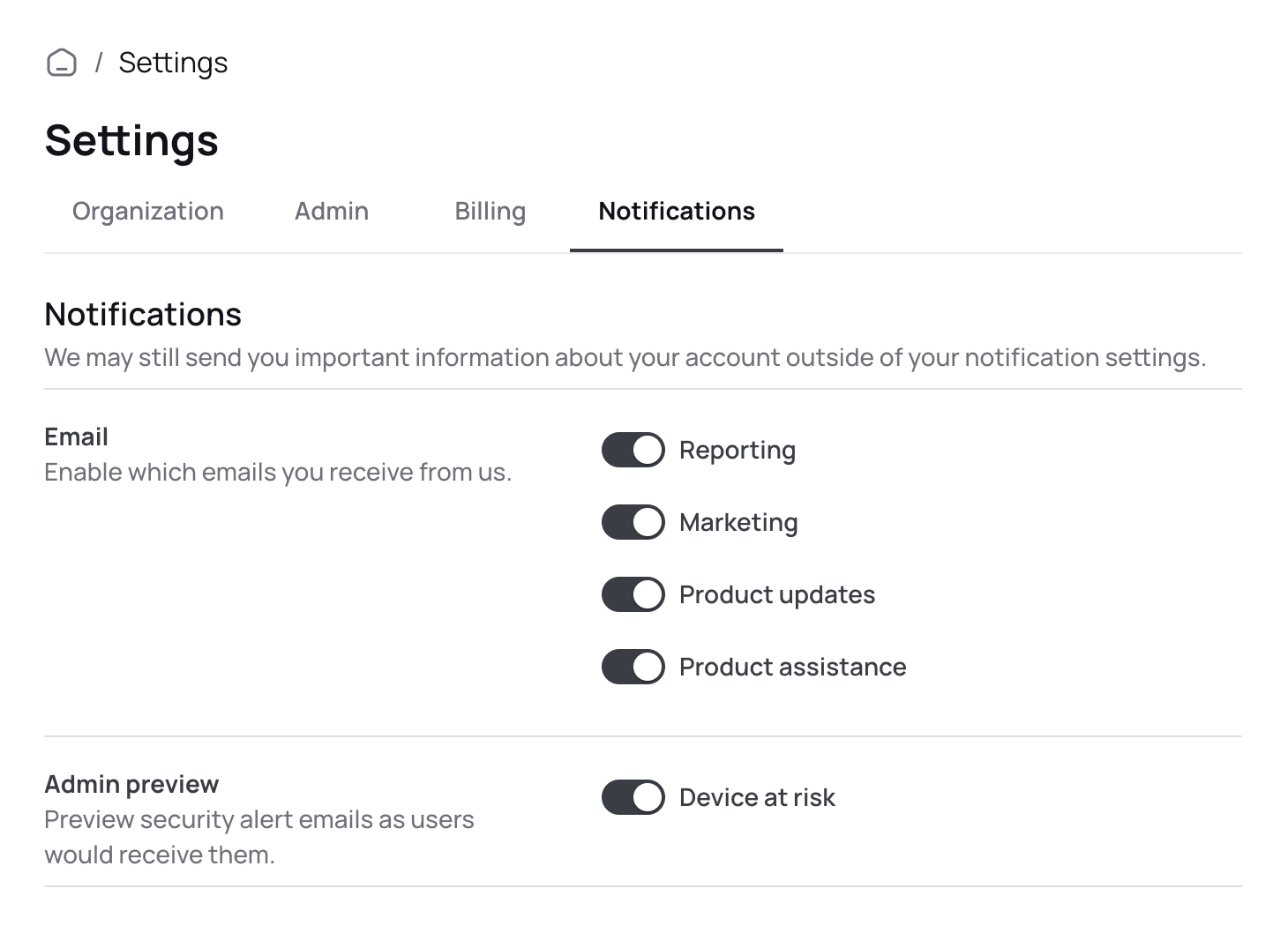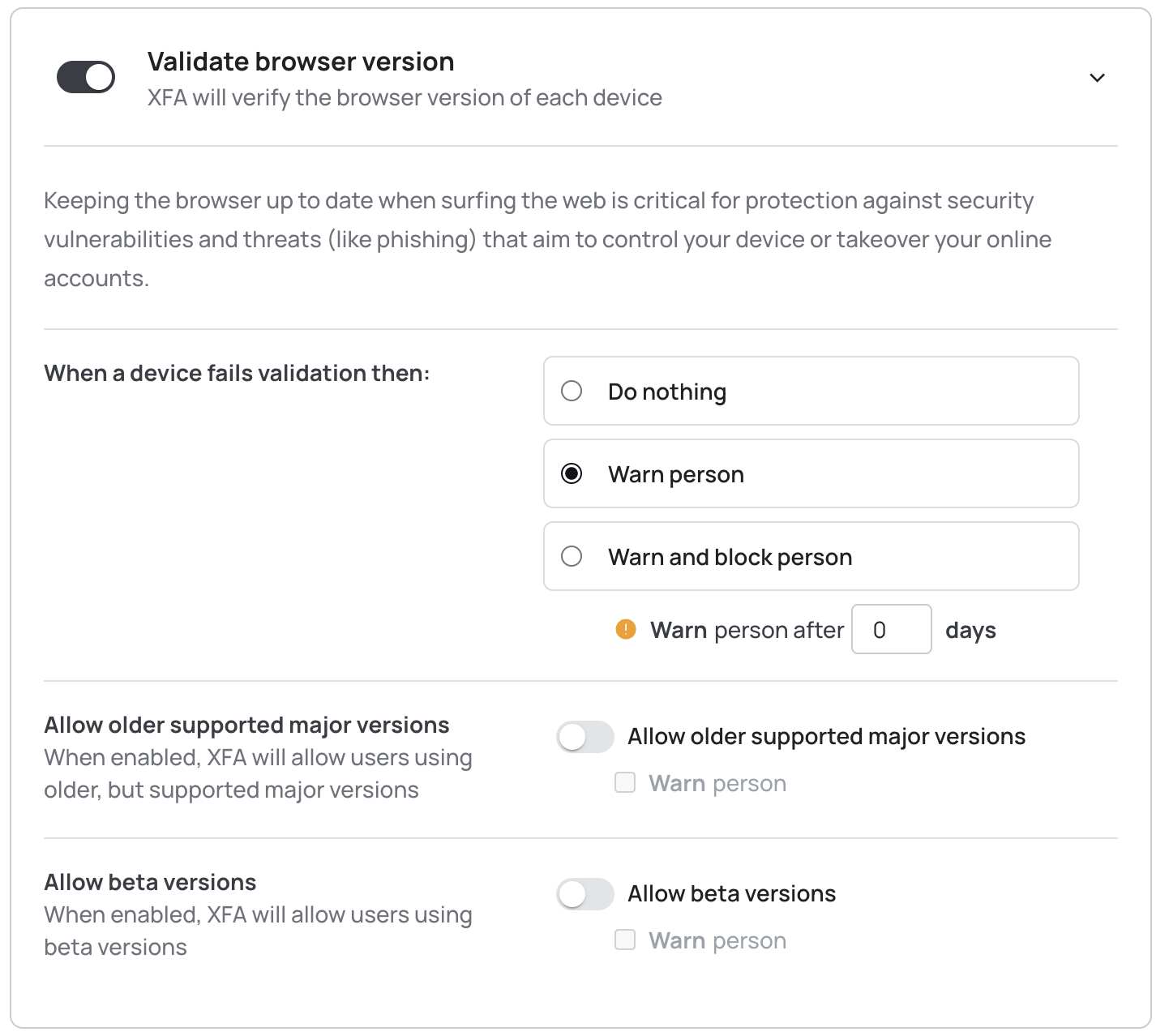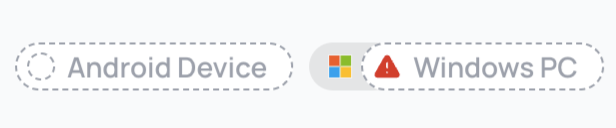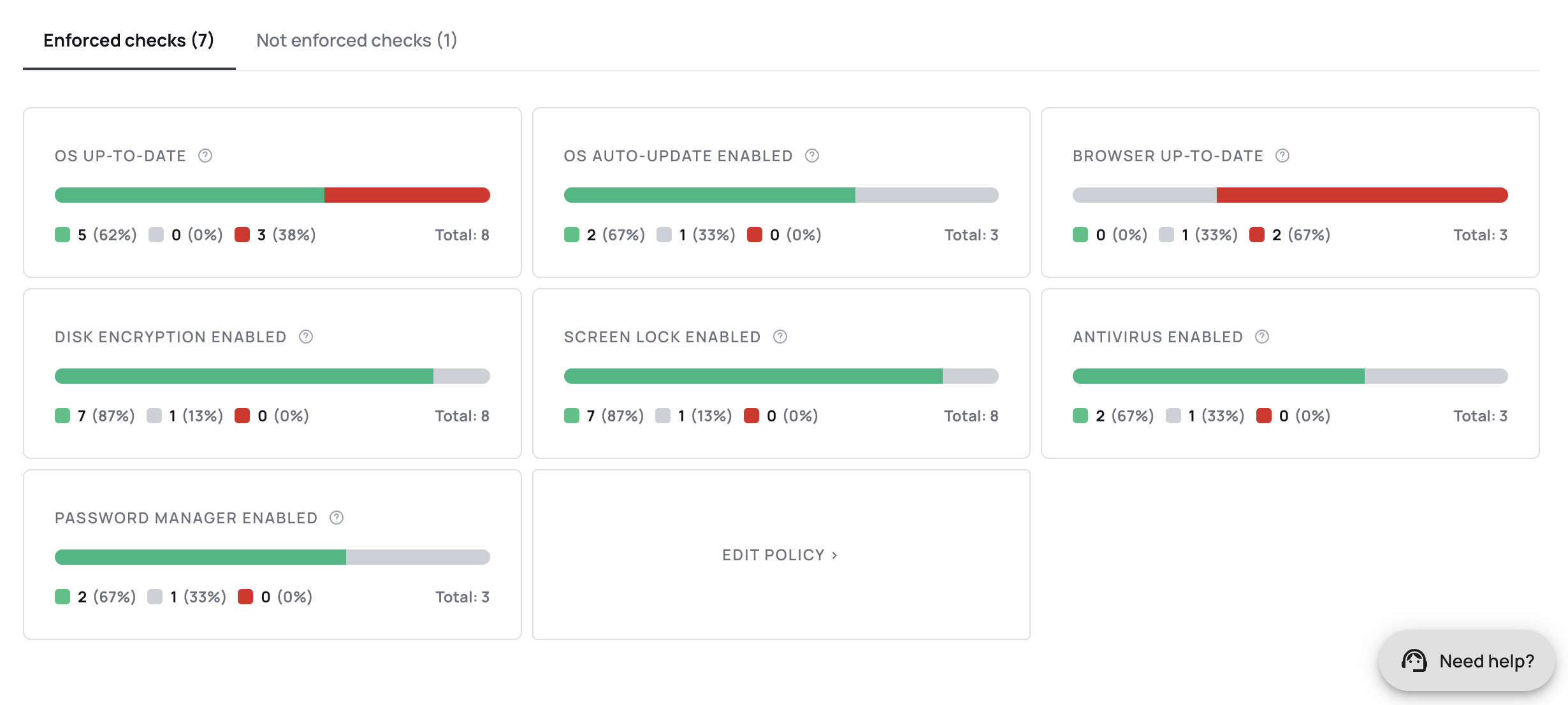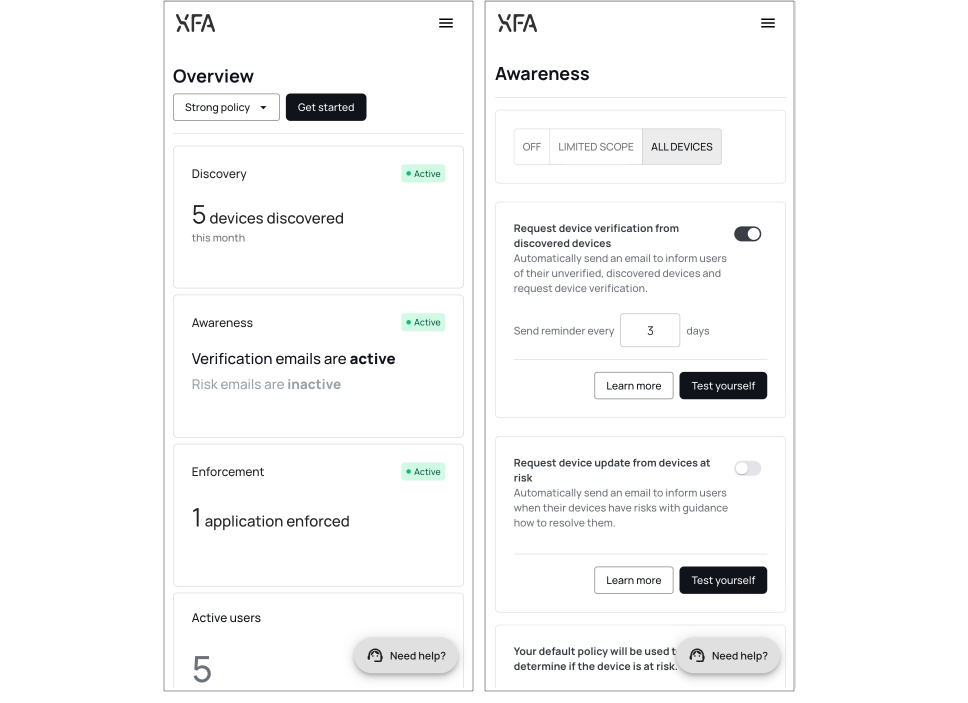Device Notes and Tags
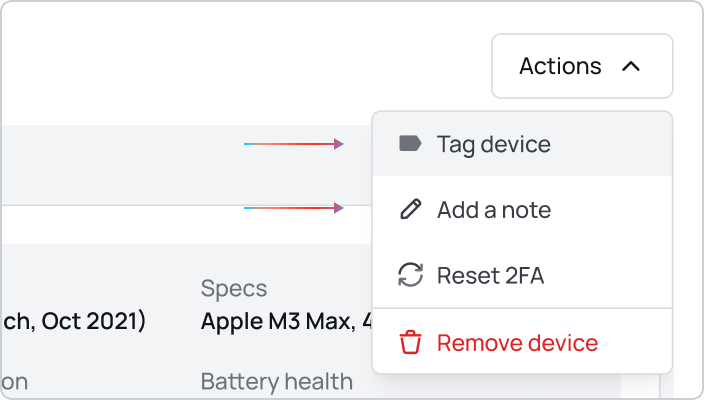
You can now add notes and tags to devices directly from the dashboard to better organize and track your device inventory.
Notes allow you to add custom descriptions or important information about specific devices. Whether it's tracking device assignments, maintenance schedules, or special configurations, notes help you keep all relevant device information in one place.
Tags provide a quick way to categorize and filter devices based on your organizational needs. Create custom tags for departments, locations, device types, or any other classification system that works for your team.
Both features are accessible from the device details view and can help streamline your device management workflow.