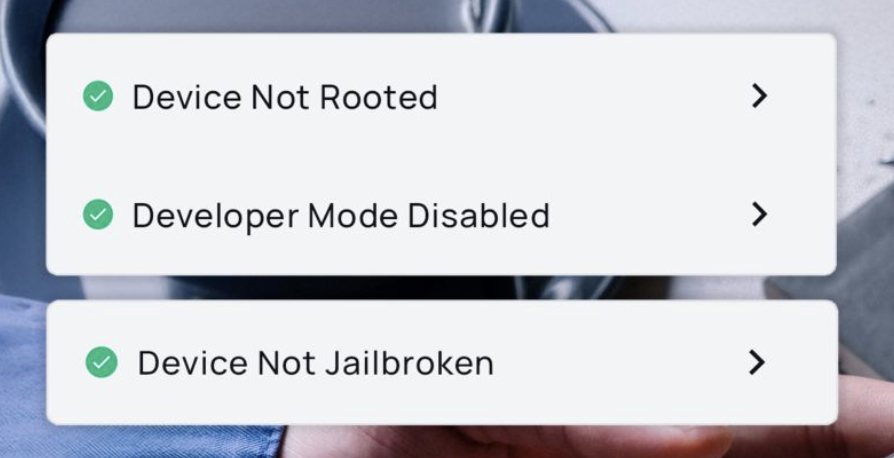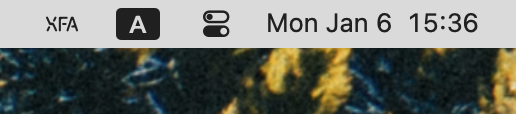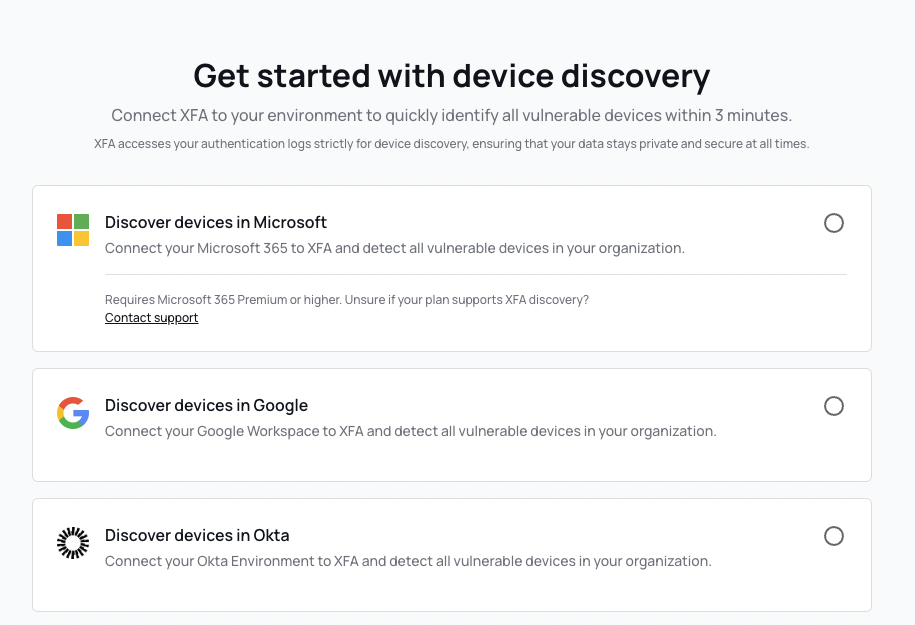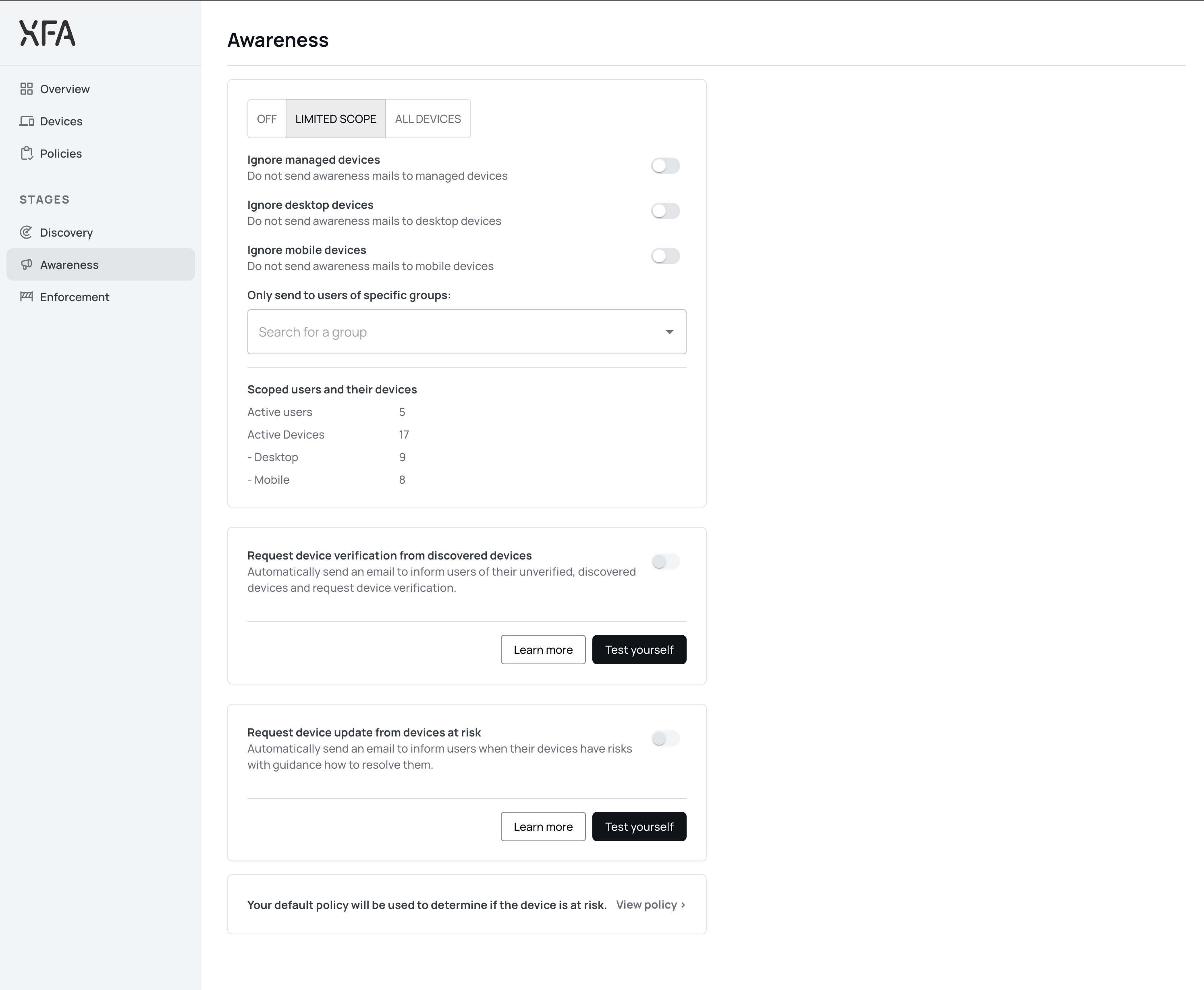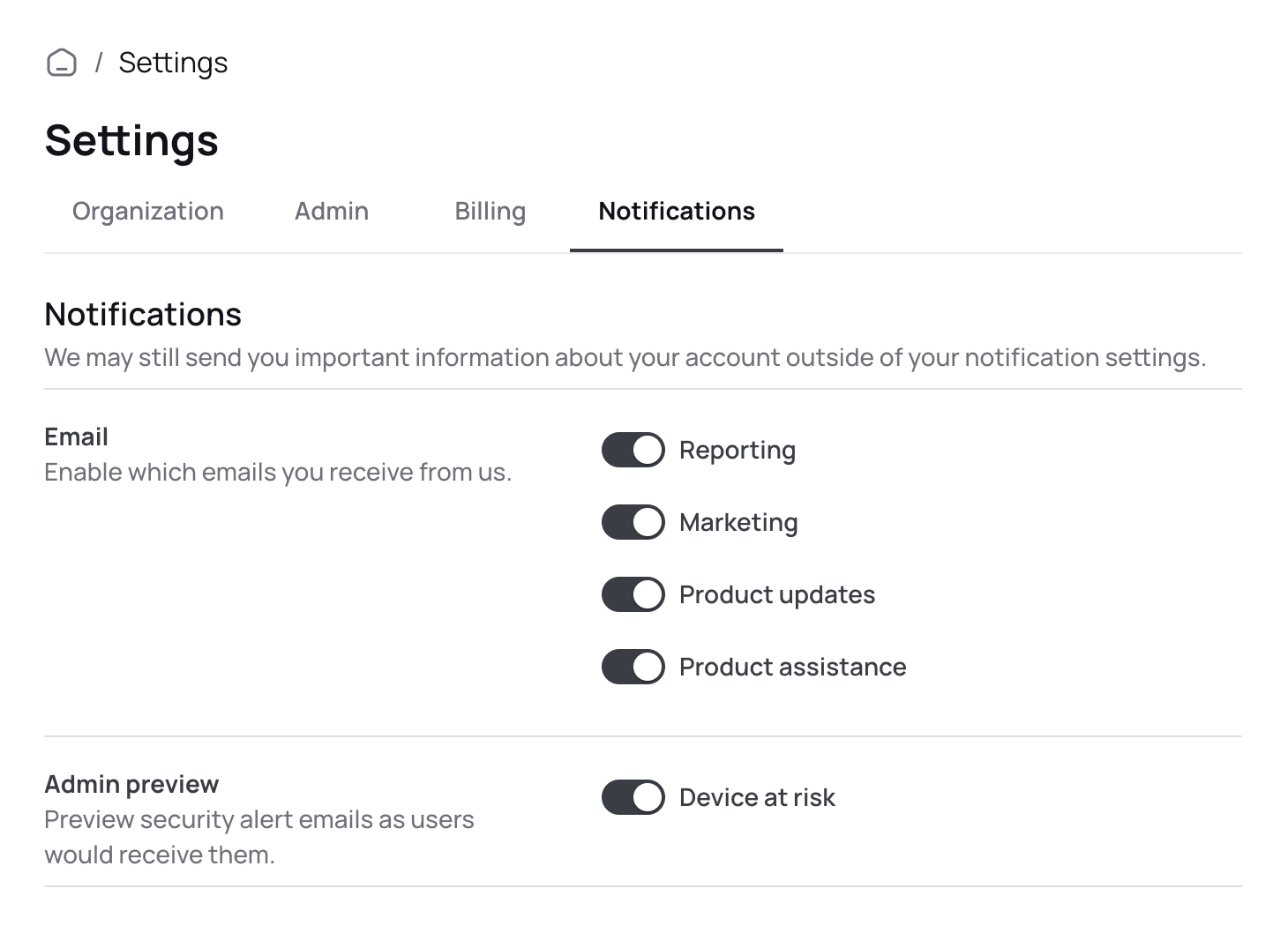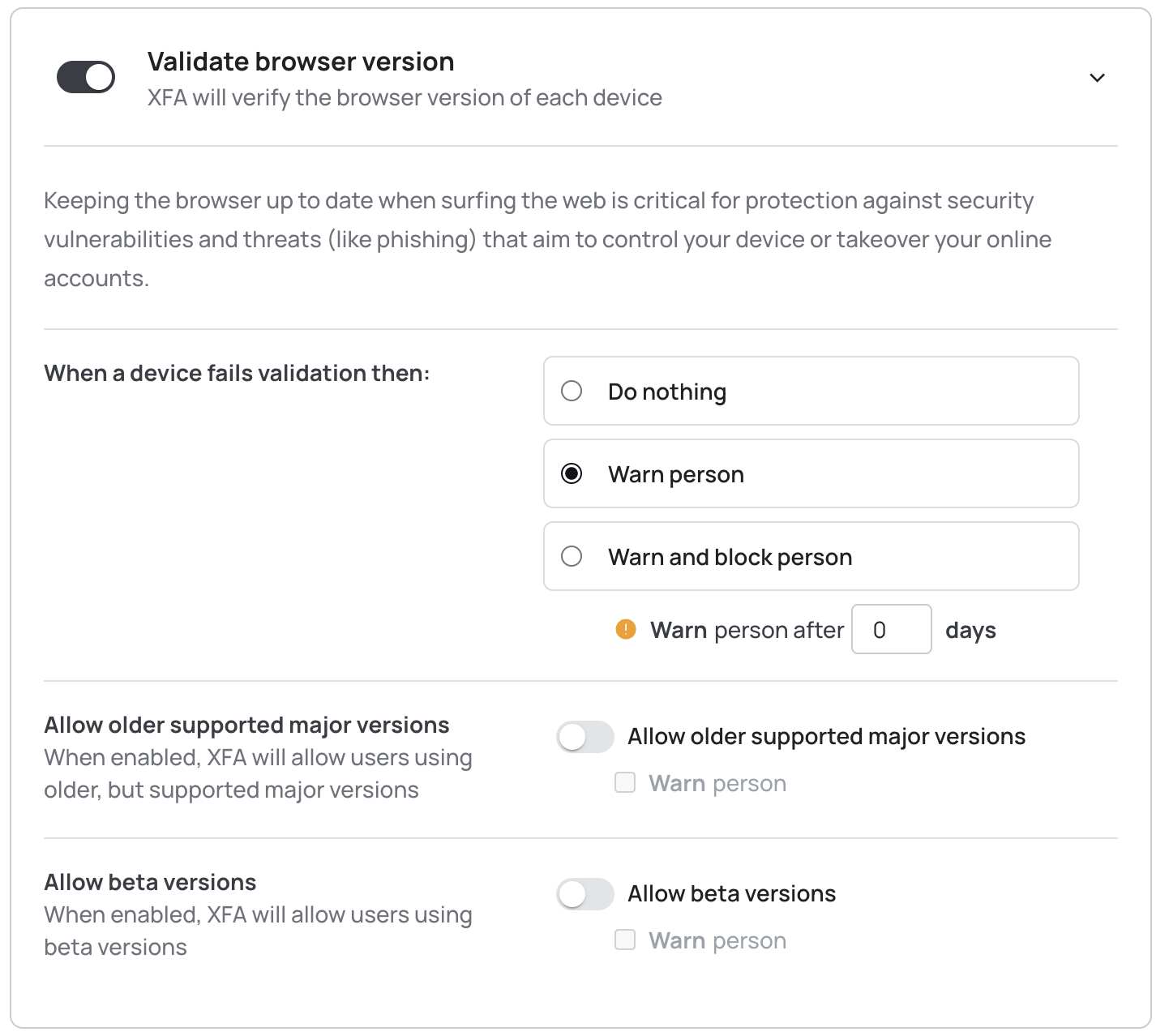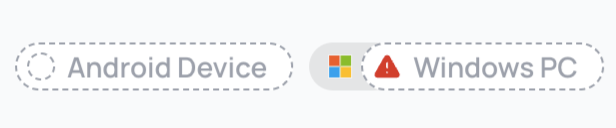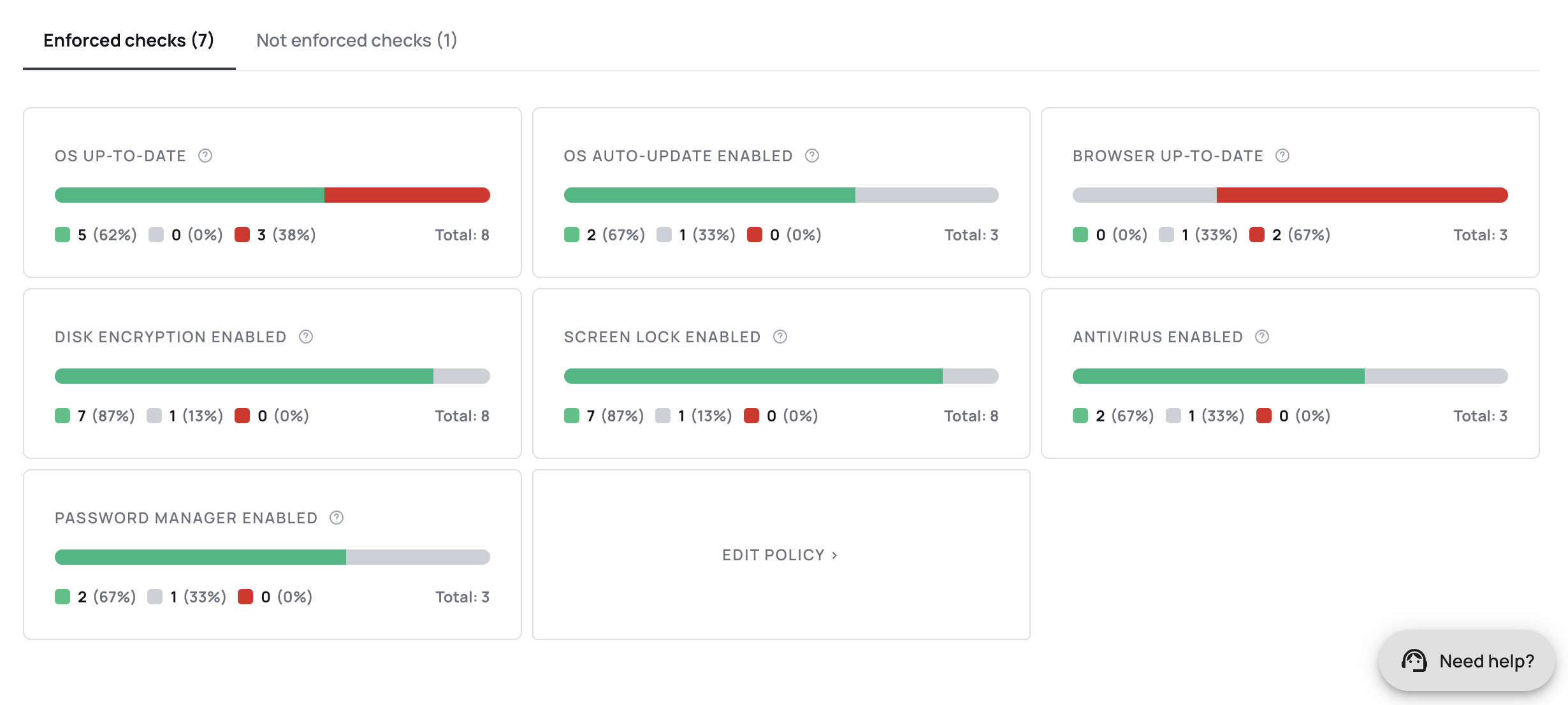Biometric Authentication Enforcement
🔐 Biometric authentication now mandatory
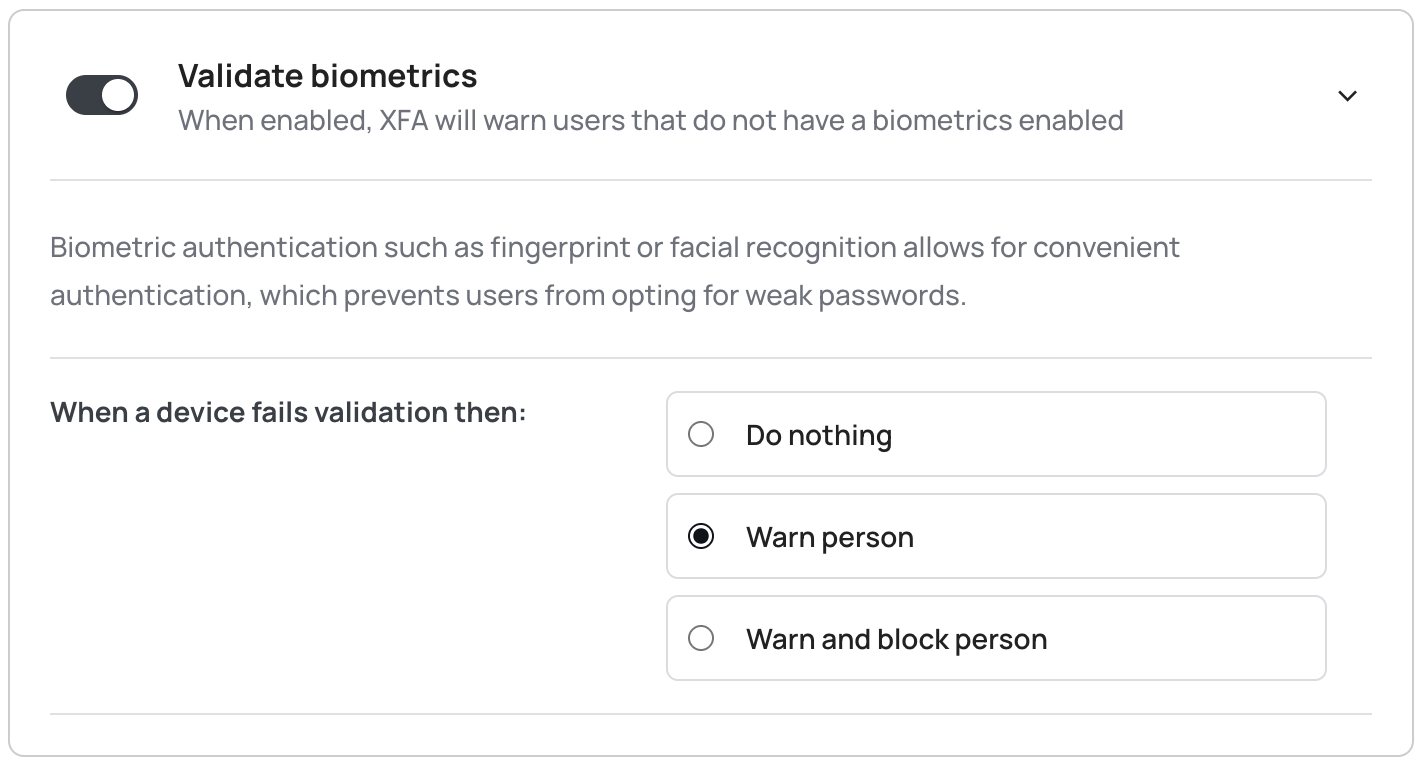
To enhance security, XFA now makes it possible to require biometric authentication (fingerprint or face recognition) for all sensitive operations. This ensures that only authorized users can access protected features.
Key changes:
- Enforce biometric authentication for all sensitive operations
- Support for both fingerprint and face recognition
- Seamless integration with device security features
This mandatory biometric authentication adds an extra layer of security to ensure that only the rightful owner of the device can access sensitive information and perform critical operations.
Go to the policies page to enable this feature.