Agentless Sign-In
This guide explains how you experience the sign-in flow without installing the XFA agent. No tech—just what you'll see and the choices you have.
- Sign in quickly via "Agentless sign-in" without installing anything
- Sometimes you'll be prompted to install the XFA app—that's optional unless you're blocked
- On-screen messages tell you whether you can sign in right away, should fix something first, or cannot proceed
Desktop/Laptop
First Visit
When you open the login link, you'll see two main options to choose from. The interface will show you both the traditional installation path and the new agentless approach.
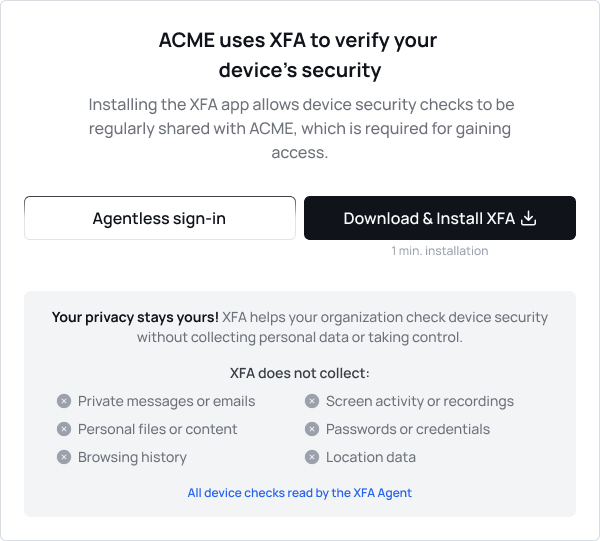
Tip: Choose "Agentless sign-in" if you don't have install rights or want the fastest path.
Agentless Sign-In Disabled
Sometimes the "Agentless sign-in" button will appear grayed out or disabled. This happens when we don't have enough information about your device to verify its compliance status.
To proceed, you have two options: install the XFA app to provide the necessary device information, or use Chrome browser with a managed profile linked to the same email address and retry the flow.
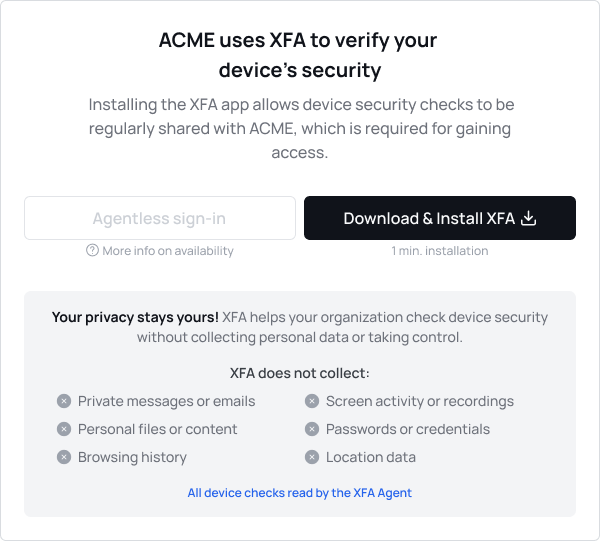
What You May See After Agentless sign-in
Everything OK
Perfect! When everything checks out, you'll see green checkmarks and a clear message that your device is safe and compliant. Simply click the "Sign in" button and you'll be redirected to your destination.
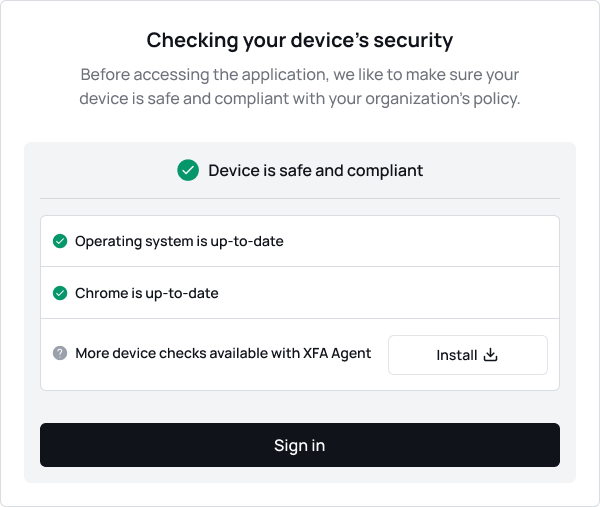
With Warnings
If there are compliance issues, you'll see a warning message indicating your device is not fully compliant. You'll have two options: proceed anyway with "Sign in anyway" or fix the issues first by clicking "Re-check" after making the suggested changes.
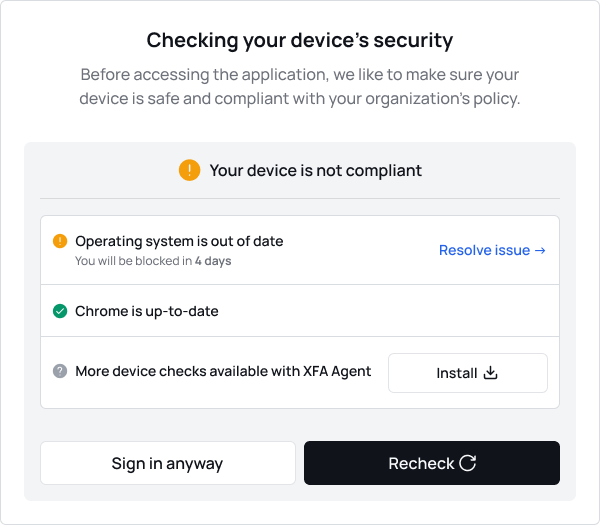
Blocked
When your device is blocked, you'll see a clear message indicating this status. Unlike the warning scenario, you won't have the option to proceed anyway - you must resolve the listed issues before continuing. Installing the XFA app might be required in this case.
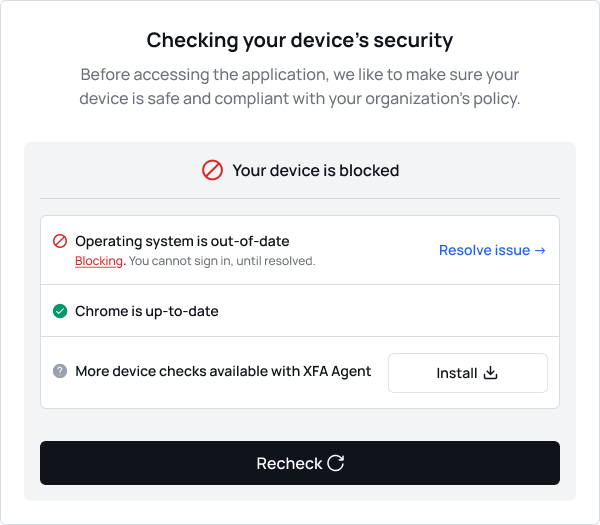
Linking Your Device to Your Organization (only if asked)
- You may see "Share your device status with your organization" and a "Verify & Accept" button.
- Click "Verify & Accept" to link your device; you can typically continue with "Sign in" afterward.
Next Visits
- If you previously used Agentless sign-in successfully, you'll often be redirected automatically on your next visit.
- If warnings or blocks appear, you'll see the action screen again.
Mobile
First Visit (Mobile)
On mobile devices, you'll see the same interface options as on desktop, with the "Agentless sign-in" option always visible. Simply choose "Agentless sign-in" to proceed without installing anything.
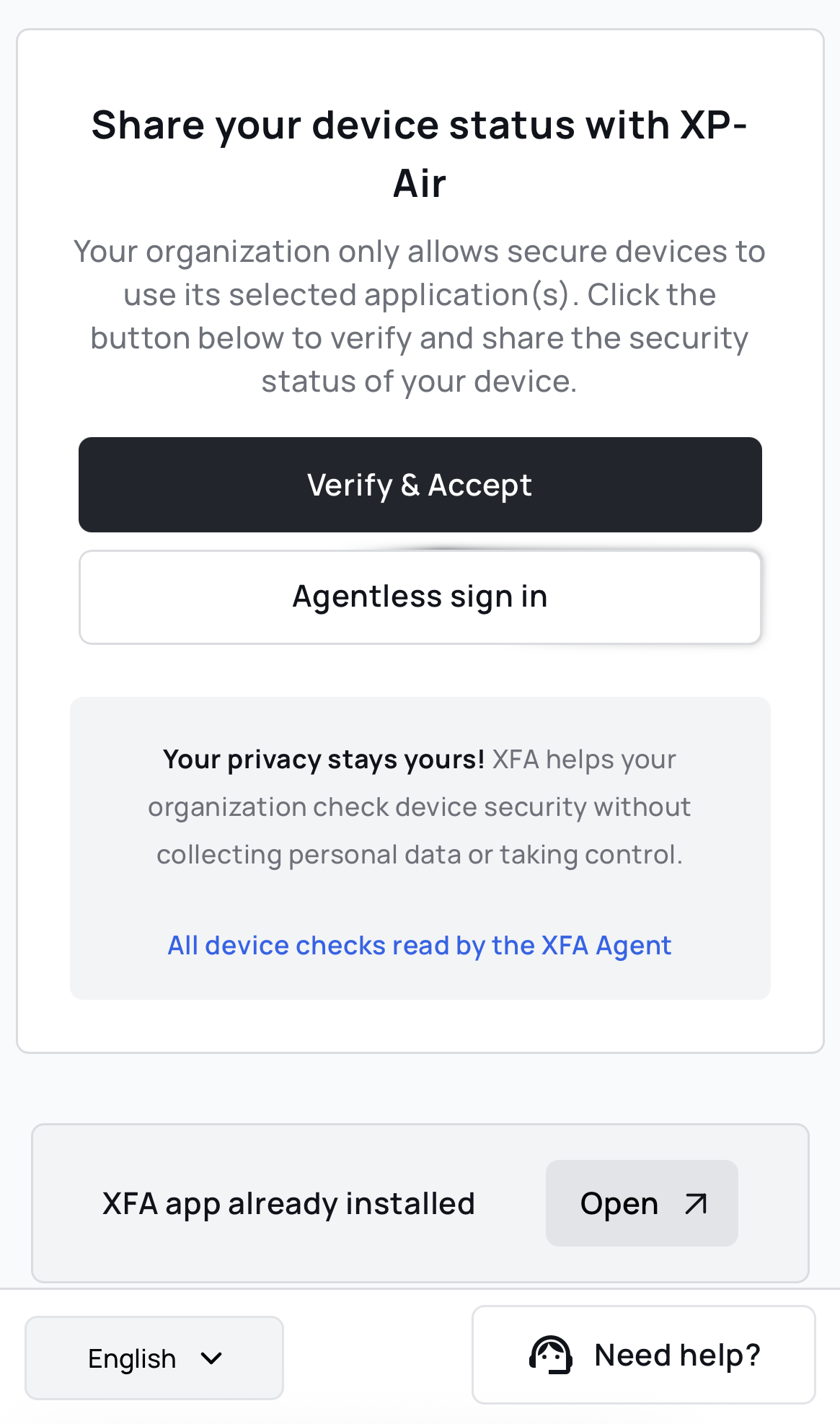
What Happens Next
The mobile experience follows the same flow as desktop. You'll encounter the same scenarios: successful sign-in when everything is compliant, warnings that allow you to proceed or fix issues, blocked access that requires resolution, or disabled agentless sign-in that needs additional device information.
Common Messages & Tips
- "Cookies must be enabled" → Turn cookies on and reload.
- Incognito/Private → Works, but your Agentless sign-in preference won't be saved.
- "Sign in anyway" disappeared → Your organization tightened security. Fix the issues and tap "Re-check."
- "Agentless sign-in" button is disabled → We need more device information. Install the XFA app or use Chrome with a managed profile linked to your email.
- "Re-check" → Make the suggested changes (e.g., update), then click it to re-scan.
- Waited too long before "Sign in" → The session may have expired. Click "Re-check."
- Different results on different devices/browsers → That's normal; each device/browser can be evaluated differently.
Need Help?
If you still can't sign in or keep getting blocked, contact support. Share the exact message you see (e.g., "Your device is blocked") so they can help faster.